Insignia NS-S10MCBK2 10-Sheet Cut Shredder

PACKAGE CONTENTS
- Micro-cut shredder with a wastebasket
- Quick Setup Guide
FEATURES
- Shreds up to 10 sheets of paper at one time
- Destroys credit cards, compact discs, small staples, and small paper clips
- Micro-cut size .16 × .5 in. (4 × 12 mm) protects sensitive data
- 5.3 gal (20 l) capacity wastebasket holds shredded waste and is easy to empty
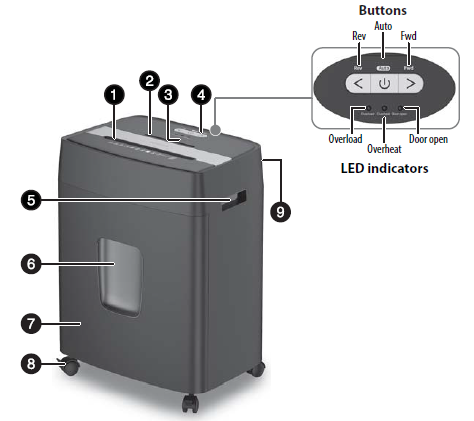
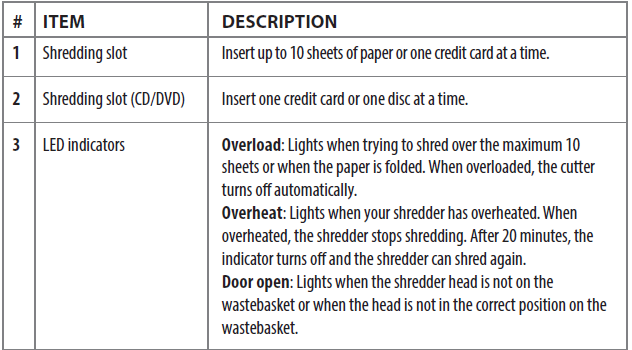
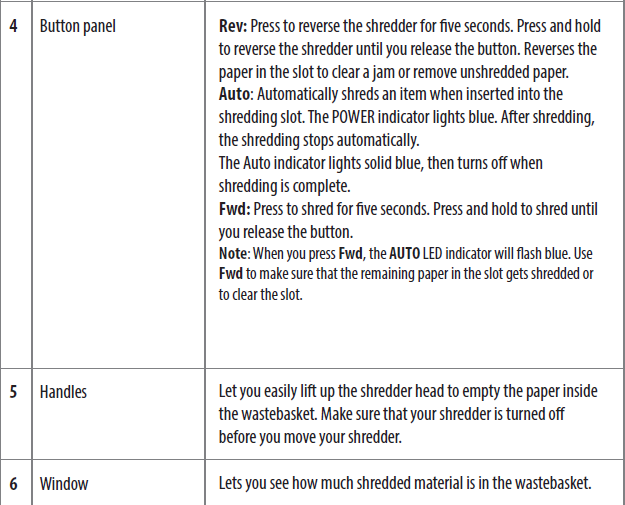
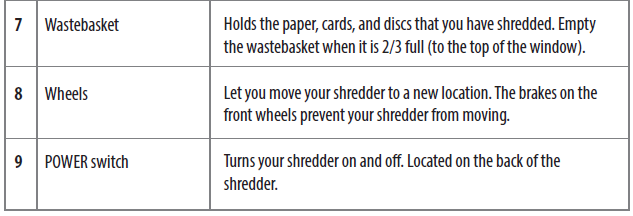
SETTING UP YOUR SHREDDER
- Push the wheel casters into the holes on the bottom of your shredder. The wheels with the brake levers go into the front holes.
- Place the wastebasket upright on a level surface.
- Lock the wheel brakes (press the levers down with your foot) to keep your shredder from moving.
Note: Your shredder must be at least 2 in. (5 cm) from any walls for ventilation purposes. - Attach the shredder head to the basket. Make sure that it fits correctly.
- Place the wastebasket securely in the shredder.
Note: Do not use plastic bags to line the wastebasket. - Connect the power cord to a power outlet. Do not use an extension cord.
USING YOUR SHREDDER
- Turn the shredder on by pressing the POWER switch on the back of the unit to me.
- Press the Auto button to turn on auto mode, the Auto button is blue when activated.
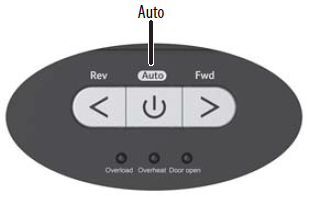
- Insert up to 10 sheets of paper or one credit card at a time into the shredding slot. Your shredder automatically shreds what you insert.
Note: Don’t put envelopes, adhesive material, newsprint, transparencies, laminated documents, continuous forms, cardboard, or hard plastic materials (except credit cards) through the shredder. You can shred small staples and small paper clips if they are attached to the paper you are shredding. - If the shredder jams, press Rev to reverse the paper, then press the Auto button. The shredder will operate normally again when the jam is cleared.
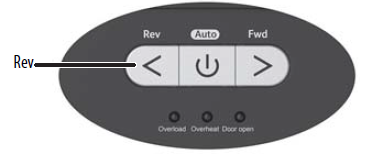
- When the wastebasket is 2/3 full, move the power button to O, unplug the cord from the power outlet, then pull out and empty the wastebasket.
Note: For best performance, we recommend that you shred for 15 minutes, then let your shredder cool for 20 minutes.
TROUBLESHOOTING
My shredder isn’t working.
- Make sure that the power cord is plugged into a working power outlet. If the power cord is damaged, replace it.
- Make sure that the shredder head and wastebasket are positioned correctly.
- If the Overheat indicator is on, let your shredder cool for at least 20 minutes. When the indicator turns off, you can use your shredder again.
- Change the position of the paper as you insert it.
- The paper may be too thin or crumpled for your shredder to recognize it. Fold the paper, then reinsert it.
- Press Fwd.
- Make sure that you only send 10 sheets of paper, one credit card, or one disc through your shredder at a time.
- Press Rev, remove the paper from the cutter, then press Auto and try again.
The cutter won’t stop.
- Turn your shredder off and unplug it, then push the shredded paper down to make sure that it is away from the shredder head.
- Press Rev to remove the paper, disc, or credit card from your shredder.
My shredder is too noisy.
- Make sure that your shredder is on a flat, level surface.
- Make sure that the shredder head and wastebasket are positioned correctly.
The Overheat indicator is lit.
Let your shredder cool for at least 20 minutes. When the indicator turns off, you can use your shredder again.
The Overload indicator is lit.
Make sure that you haven’t put too much paper into your shredder at one time. Press Rev, remove the paper from the cutter, then try again with less paper.
SPECIFICATIONS
- Dimensions (H×W×D): 19.4 × 14.4 × 10.3 in. (49.4 × 36.7 × 26.3 cm)
- Cutting style: Micro-cut
- Entry width: 8.6 in. (22 cm)
- Shred capacity: 10 sheets (75 g/m2 A4 paper) 1 disc or credit card
- Shred size: .16 × .5 in. (4 × 12 mm)
- Shred media: Paper, staples, credit cards, and discs
- Shred speed: 1.8 m/min.
- Duty cycle: 15 minutes ON / 20 minutes OFF
- Net weight: 18.5 lbs. (8.4 kg)
- Basket capacity: 5.3 gal (20 l)
- Rated input: 120 V~, 60 Hz / 2.5 A
- Security level: P-4
- Noise level(db) @ Non-loading at 1 M distance: 65 dB
IMPORTANT SAFETY INFORMATION
Please read thoroughly Before using the shredder, please read the guide and become familiar with the safety information, operating instructions, and maintenance requirements. Follow all warnings and instructions in the guide and as marked on the shredder. Do not attempt to service this unit by yourself. Doing so will void the manufacturer’s warranty and may expose you to sharp-cutting blades and/or high-voltage electric shock that could cause serious injury.
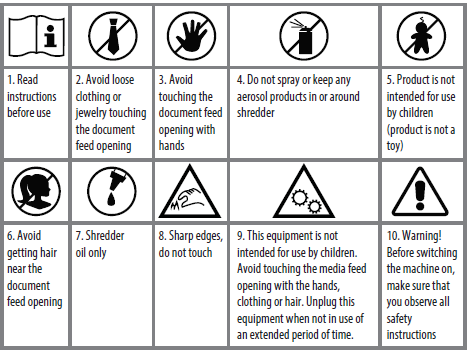
- Keep in the OFF position when the shredder is not in use for prolonged periods.
- Empty the wastebasket frequently.
- The document shredder must always be deactivated and disconnected from the electrical line before moving, transporting, and cleaning the device and before emptying the wastebasket.
- The device may not be operated with a damaged power cord.
- For indoor use only.
- To protect the machine, we suggest the user operate it in this way: work for 15 minutes then rest for 20 minutes.
- The machine allows a maximum shred of 10 sheets of paper (75 gsm) or 1 credit card or 1 CD at one time.
- The socket outlet must be installed near the equipment and must be easily accessible during use.
LEGAL NOTICES
FCC statement:
This device complies with part 15 of the FCC Rules. Operation is subject to the following two conditions: (1) This device may not cause harmful interference, and (2) this device must accept any interference received, including interference that may cause undesired operation. Changes or modifications not expressly approved by the party responsible for compliance could void the user’s authority to operate the equipment.
Note: This equipment has been tested and found to comply with the limits for a Class B digital device, under part 15 of the FCC Rules. These limits are designed to provide reasonable protection against harmful interference in a residential installation. This equipment generates, uses, and can radiate radio frequency energy and, if not installed and used by the instructions, may cause harmful interference to radio communications. However, there is no guarantee that interference will not occur in a particular installation. If this equipment does cause harmful interference to radio or television reception, which can be determined by turning the equipment off and on, the user is encouraged to try to correct the interference by one or more of the following measures:
- Reorient or relocate the receiving antenna.
- Increase the separation between the equipment and the receiver.
- Connect the equipment to an outlet on a circuit different from that to which the receiver is connected.
- Consult the dealer or an experienced radio/TV technician for help.
ONE-YEAR LIMITED WARRANTY
Visit www.insigniaproducts.com for details.
CONTACT INSIGNIA:
For customer service, call 1-877-467-4289 (U.S. and Canada) or
- 01-800-926-3000 (Mexico)
- www.insigniaproducts.com




