Insignia NS-NAVO2R GPS MAP Charger

Insignia NS-NAVO2R GPS MAP Charger User Manual. Congratulations on your purchase of a high-quality Insignia product. Your GPS is designed for reliable and trouble-free performance. Use this guide for initial setup See your User Guide for more information.
Setting up your GPS
Charging the battery
Your portable GPS comes with a built-in rechargeable battery. Fully charge the battery before using the GPS for the first time. Charging time is normally about three hours. A fully charged battery delivers about two hours of use. See “Connecting power and charging the battery” below.
California Vehicle Code Section 26708 prohibits suction mounts on car windshields, and side, or rear windows, as they can obstruct the driver’s clear view.
Features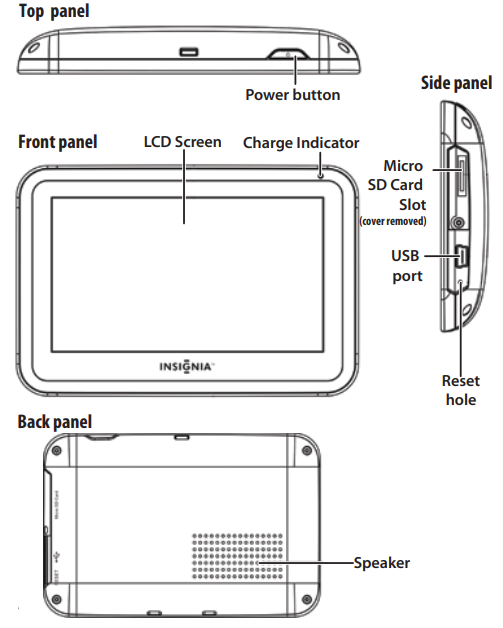
Mounting your GPS in a car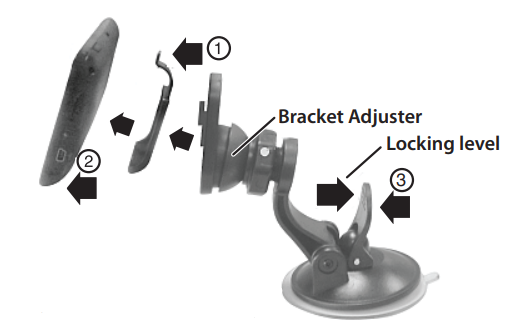
WARNING: The assembly must not be mounted to impair the driver’s view of the road. Make sure that your car’s airbags are not obstructed by the GPS. Use the supplied mounting bracket and cradle to mount your GPS in a vehicle.
- Slide the mount cradle onto the end of the mounting bracket to attach it.
- Set the bottom edge of your GPS onto the mount cradle, then push the GPS into tab (1) at the top of the mount cradle. To remove the GPS, lift the tab (1) at the top of the mount cradle and pull the GPS forward.
- Lift the suction cup lever (3) and then press the suction cup to the windshield.
- Press the suction cup lever toward the windshield to attach the bracket to the windshield.
- Rotate the knob to adjust the assembly to the proper position.
Connecting power and charging the battery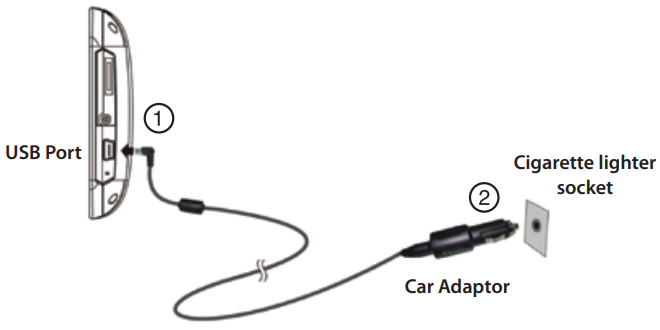
Connecting DC power
CAUTION: Disconnect the GPS from the DC power adapter when starting the vehicle.
- Plug the power adapter into the receiver’s USB port.
- Plug the other end of the power adapter into the vehicle’s 12V power socket.
Getting Started
Using your GPS
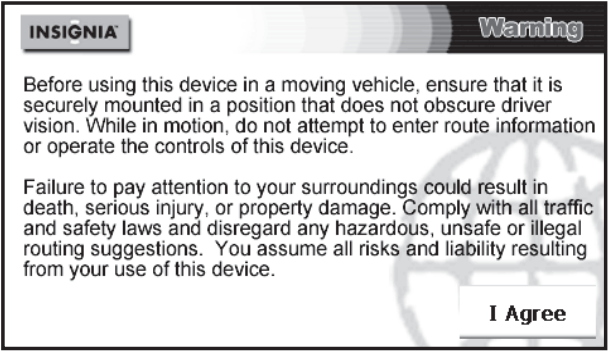
- Turn on your GPS. When you turn it on for the first time, the Language screen opens.
- Touch the language you want. You can select English or Español. The Voice screen opens.
- Touch the voice you want to use for the speech feature. The Time Zone screen opens.
- Touch the time zone where you are currently located, then touch OK. A splash screen appears for a few seconds, then the safety Warning appears.
- To continue on to the device features, touch I Agree at the bottom right of the screen. The Home screen appears.
Using the Home screen

From the Home screen, you can see where you are, find a route to a place of interest, or change settings.
- To see where you are, touch Map
- To find a route:
- Touch Go to. The Main menu opens.
- Touch Address. A keypad opens.
- Enter an address. The GPS automatically calculates the best route choice to direct you to that address. See Creating a Route to an Address in your User Guide for more detailed instructions.
Using the Main menu
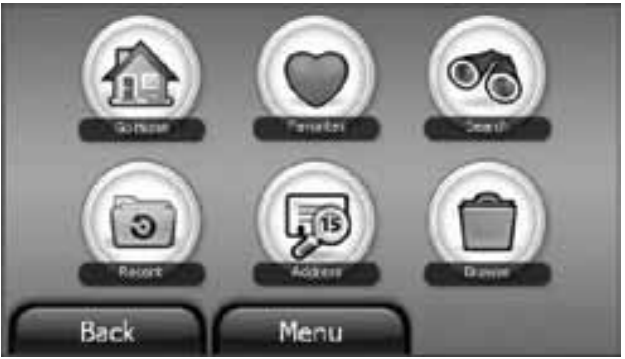
On the Home screen, touch Go to. The Main menu opens
- Go home – Touch to calculate a route to your home address from wherever you are. To learn more about setting your home address, see your User Guide.
- Favorites – Touch to get directions from your location to places you have saved as Favorites. To learn more about adding favorites, see Adding ( removing an address on your Favorites list in your User Guide.
Creating a route to an address
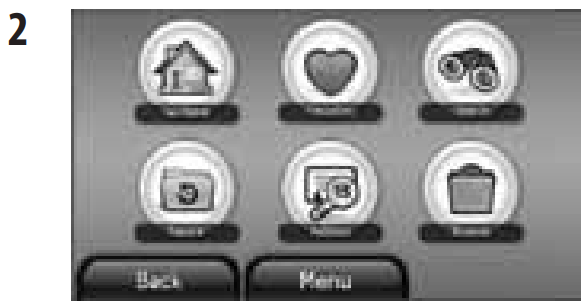
- Touch Go on the Home screen. The Main menu opens.
- Touch Address. The city in which you are located is displayed, along with cities to which you have recently navigated.
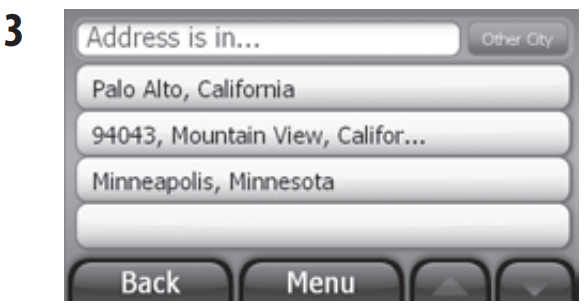
- Touch the name of the city to which you want to navigate. The keypad opens. Go to Step 9. -OR- If the city you want is not displayed, touch another city.
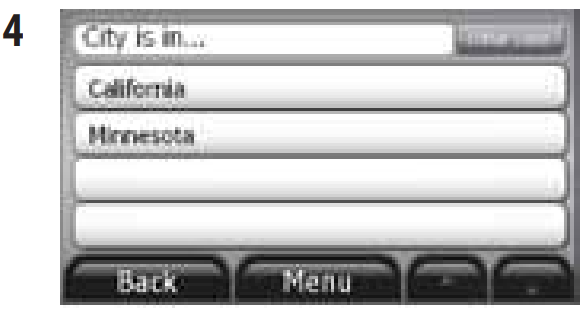
- Touch the state where the city you want is located. The keypad opens Go to Step 7. – OR – If the state you want is not displayed, touch Other State. The keypad opens.
- Start entering the name of the state.
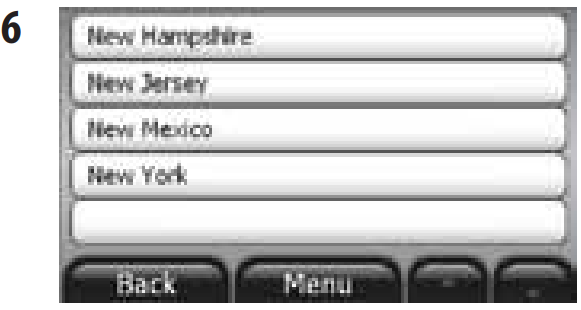
- Touch a state. The keypad opens.
- Start entering the city you want.
- Touch a city on the list. The keypad opens.
- Enter the house number, and touch Next. The Enter Street Name keypad opens.
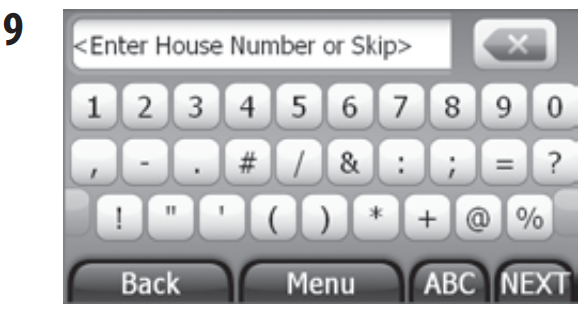
- Start entering the name of the street.
- Touch the street name you want. The address card for your destination opens.

- Touch Go. Your GPS calculates your route. When the calculation is complete, the route is highlighted on the map view and the voice prompts begin.




