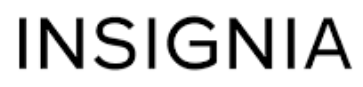Insignia NS-SBAR21F20 2.1-Channel Soundbar

FEATURES
- Low-profile soundbars can be wall-mounted
- Wireless subwoofer delivers high-quality bass
- Bluetooth wirelessly streams audio from your Bluetooth-enabled device
- Three digital sound fields optimize your audio
- Versatile connection options
- USB port lets you play WAV files
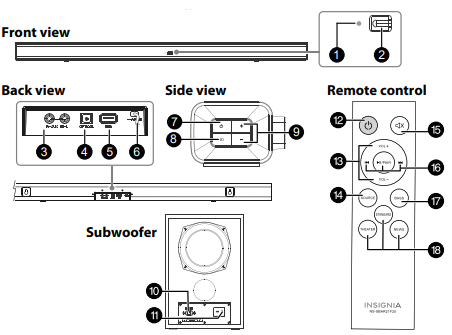
PACKAGE CONTENTS
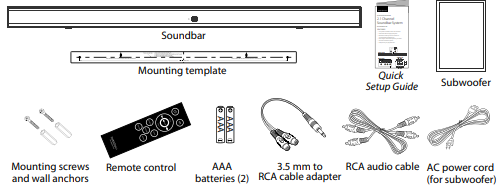
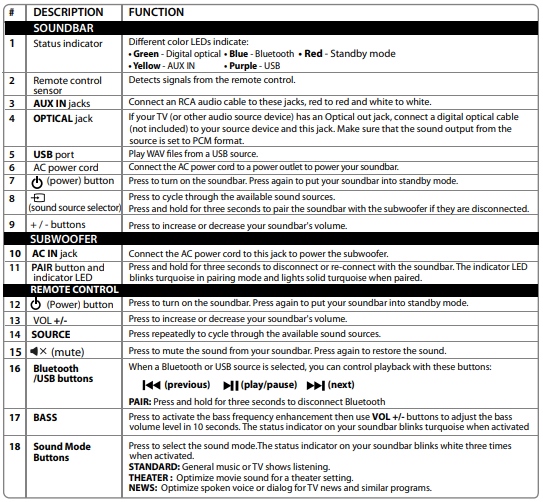
CONNECTING THE SOUNDBAR
Look at the back of your sound source device, such as a TV, DVD/Blu-ray player, or cable box, to identify your audio OUT ports. Choose one connection option below that fits your audio source. You can connect several devices and switch the sound source as required.
Note: Turn off all devices while you are making connections.

Digital connection
- Connect one end of the digital optical cable (not included) to the OPTICAL jack on your soundbar.
- Connect the other end to the Digital Optical Output port on your audio source device.
- Change the device’s audio output to PCM format (typically found in audio settings). Refer to the documentation that came with your audio source device for more information.
- Press the (sound source selector) button on your soundbar or the SOURCE button on the remote control repeatedly until the source indicator turns green.
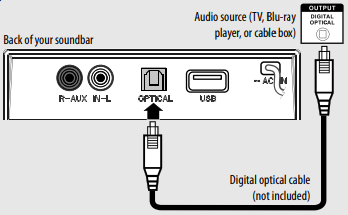
RCA connection (GOOD)
- Connect the red and white RCA connectors on the RCA audio cable to the AUX IN jacks on your soundbar.
- Connect the other end to the RCA audio OUTPUT jacks on your audio source device.
Note: Make sure that the cable ends match the color of the ports. - Press the (sound source selector) button on your soundbar or the SOURCE button on the remote control repeatedly until the source indicator turns yellow.
3.5 mm connection (GOOD)
- Connect the red and white RCA connectors on the RCA audio cable connectors to the AUX IN jacks on your soundbar, then connect the other end to the 3.5 mm jacks on the RCA adapter (included).
- Connect the other end of the adapter to the headphones or AUX Output on your audio source device.
- Press the (sound source selector) button on your soundbar or the SOURCE button on the remote control repeatedly until the source indicator turns yellow.
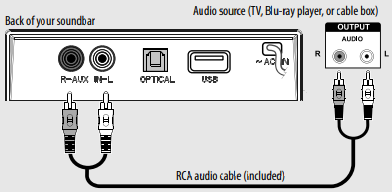
USB connection
Note: If you mount your soundbar on a wall, you will not be able to use a USB flash drive as a sound source.
- Plug a USB flash drive (with WAV files) into the USB port on the back of your soundbar.
- Plug in your soundbar, then turn it on.
- Press the
 (sound source selector) button on your soundbar or the SOURCE button on the remote control repeatedly until the source indicator turns purple.
(sound source selector) button on your soundbar or the SOURCE button on the remote control repeatedly until the source indicator turns purple. - Control USB playback by pressing the (
 play/pause) PAIR, (
play/pause) PAIR, ( previous), and (
previous), and (  next) buttons on the remote control.
next) buttons on the remote control.
Note: If playback does not begin immediately, press the ( play/pause)/PAIR button on the remote control.
play/pause)/PAIR button on the remote control.
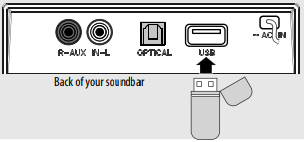
CONNECTING THE AC POWER
Cautions:
- Make sure that the electrical outlet matches the input requirements of 100-240 V, 50/60 Hz before connecting.
- Plug in the AC power cord only after all other connections have been made.
Plug the AC power cord into a power outlet or surge protector.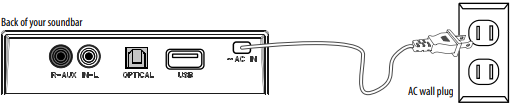
CONNECTING THE SUBWOOFER
- When you turn on your soundbar for the first time, the status indicator blinks turquoise.
- Plug in your subwoofer. The pairing indicator blinks turquoise. The soundbar and subwoofer automatically connect, then the pairing indicator turns solid turquoise on the subwoofer and the appropriate indicator (yellow=AUX IN, green=Digital Optical, blue=Bluetooth, and purple=USB) on the soundbar.
Manually connecting the subwoofer and soundbar
If the pairing indicator on the subwoofer blinks turquoise, the subwoofer does not automatically connect to your soundbar.
- Make sure that your soundbar is already powered on and positioned next to the subwoofer.
- Press and hold the PAIR button on the subwoofer for three seconds. It should reconnect to the soundbar within two minutes. The subwoofer LED lights solid turquoise when connected.
OR
Press and hold the button on the soundbar (not on the remote control) for three seconds. The soundbar’s LED blinks turquoise, then lights solid when the subwoofer connects.
the button on the soundbar (not on the remote control) for three seconds. The soundbar’s LED blinks turquoise, then lights solid when the subwoofer connects.
Disconnecting the subwoofer and soundbar
Press and hold the PAIR button on the subwoofer for three seconds. The pairing indicator blinks turquoise. Disconnecting lets the subwoofer pair with the previous or new soundbar (NS-SBAR21F20).
Note: When disconnected, your Bluetooth device list may show the subwoofer name NS-SBAR21F20SW, but it only lets your soundbar (NS-SBAR21F20) pair. The subwoofer cannot be connected by your Bluetooth device.
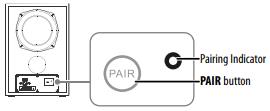
ONE-YEAR LIMITED WARRANTY
Visit www.insigniaproducts.com for details.
CONTACT INSIGNIA:
For customer service, call 877-467-4289 (U.S. and Canada) www.insigniaproducts.com
INSIGNIA is a trademark of Best Buy and its affiliated companies Distributed by Best Buy Purchasing, LLC 7601 Penn Ave South, Richfield, MN 55423 U.S.A. ©2021 Best Buy. All rights reserved.