 Roku Ultra Powerful 4K Streaming
Roku Ultra Powerful 4K Streaming

What’s included
Details
Read this Roku Ultra Powerful 4K Streaming User Manual.
Remote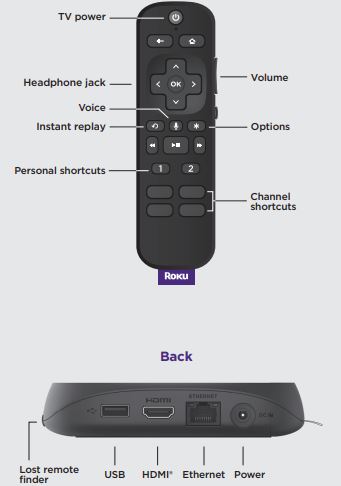 Let’s get started
Let’s get started
STEP 1: Connect to TV
Connect your streaming player to an HDMI port on the back of your TV with the included cable. For 4K streaming, you’ll need to use a Back HDMI port that supports HDCP 2.2.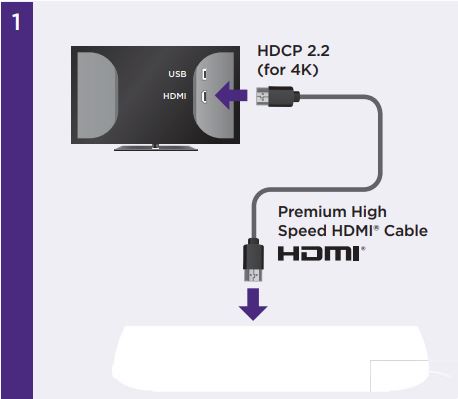
TIP:
For help setting up your device, visit go.roku.com/ultra
STEP 2: Connect to power
Use the included power adaptor to connect your streaming player to a wall outlet.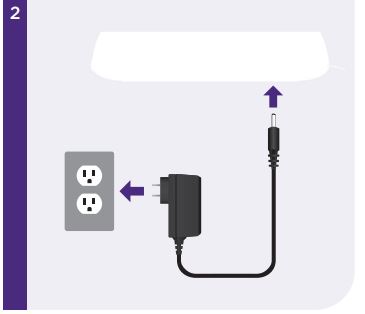
STEP 3: Select input
Use your TV remote to power on your TV and select the input (source) you used to connect your streaming player.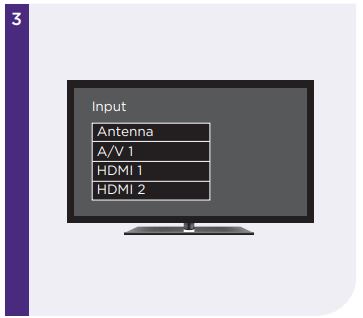
STEP 4: Insert batteries
Slide open the cover on the back of your remote and insert the included Duracell® batteries. Your remote will pair automatically.
STEP 5: Follow the on-screen setup
Follow the instructions on your TV screen. Activate your streaming player by using your computer or smartphone to link a Roku account.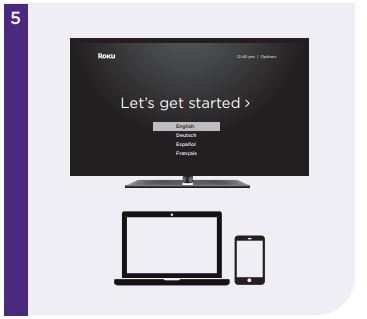
IMPORTANT:
Roku does not charge for activation support beware of scams.
Remote features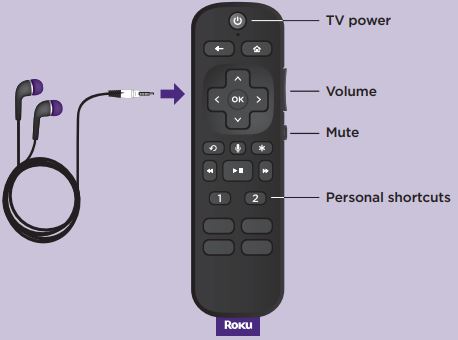
Private listening
To use private listening, simply plug headphones into your remote. Your TV will mute automatically.
TV controls
Use these buttons to power up your TV, adjust the volume, mute, and control your streaming with one remote. ![]()
Personal shortcuts
To set: Give a command using the voice button. Then, press and hold a personal shortcut button until you hear a tone.
To use: Press the personal shortcut button once. ![]()
Common questions
- Why do I need to create a Roku account?
You’ll need a Roku account to stream, add channels, easily manage subscriptions, rent movies, and more. - Why should I enter a credit card?
Saving a payment method makes it easy to rent or buy movies, subscribe to popular channels, and start free trials in just a click. No charges will be made without your authorization. - What should I do if my streaming player is not connecting to my wireless network?
Double-check the network you selected and that you entered your password correctly. If you have other devices connected to this network, your streaming player should connect. - What type of voice commands can I use with this remote?
- “Play classic rock on Pandora”
- “Turn captions on”
- “Launch The Roku Channel”
- “Skip 30 seconds”
- “Show me action movies”
Visit go.roku.com/ultra for more information
Need more help?
support.roku.com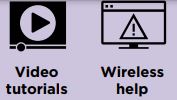
Cut cable. Save money. Stream big.
streamandsave.com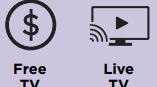
See what’s streaming for free, tips, and more
Visit blog.roku.com![]()
© 2020 Roku, Inc. All rights reserved. ROKU and the ROKU logo are the registered trademarks of Roku, Inc. HDMI, and the HDMI logo, and High-Definition Multimedia Interface are the trademarks or registered trademarks of HDMI Licensing, LLC. All other logos and trademarks herein not owned by Roku, Inc. are the property of their respective owners.
Download Link




