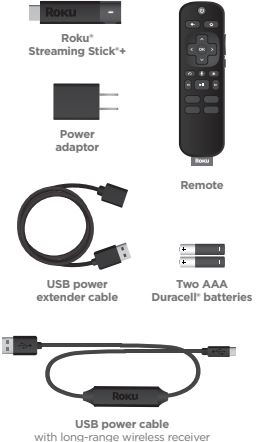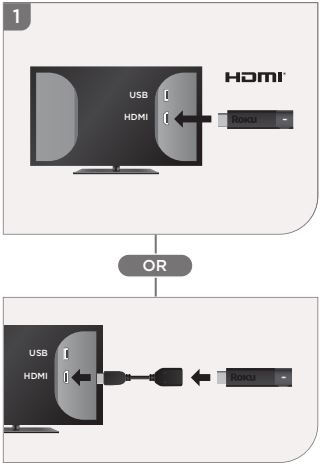Roku Streaming Stick+ HD Streamer

Read the Roku Streaming Stick+ HD Streamer User Manual
What’s included
Features
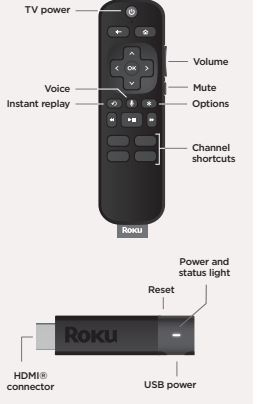
Setup
STEP 1: Connect to TV
HDTVs:
Plug your streaming player into an HDMI® port on your TV.
4K and HDR TVs:
To stream 4K or HDR, choose an HDMI port that supports HDCP 2.2. For help determining which port supports HDCP 2.2, visit go.roku.com/hdcp
Doesn’t fit?
Order a free HDMI extender cable at my.roku.com/HDMI NOTE: See a red light on your streaming player? That means the USB port on your TV is not providing enough power. Use the included power adaptor instead. For help, visit go.roku.com/lowpowe
NOTE: See a red light on your streaming player? That means the USB port on your TV is not providing enough power. Use the included power adaptor instead. For help, visit go.roku.com/lowpowe
STEP 2: Connect to power
For the best streaming experience, use the included USB power cable, power extender cable, and power adaptor to connect your streaming player to a wall outlet. Or use the included USB power cable to connect to the USB port on your TV.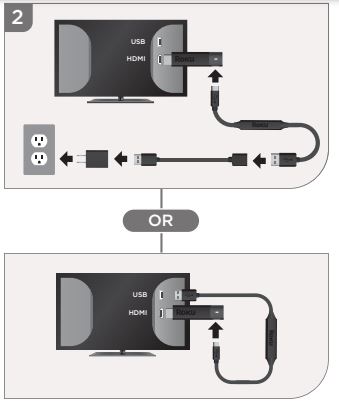
NOTE: See a red light on your streaming player?
That means the USB port on your TV is not providing enough power. Use the included power adaptor instead. For help, visit go.roku.com/lowpower
STEP 3: Power on TV and select input
Use your TV remote to power on your TV and select the input you used to connect your streaming player. For help on how to select the correct input, visit go.roku.com/selectinput
STEP 4: Insert batteries
On the back side of the remote, slide open the battery cover. Insert included Duracell® batteries placing the negative (-) ends in first.
Your remote should pair with your streaming player automatically. For help pairing your remote, visitgo.roku.com/remotehelp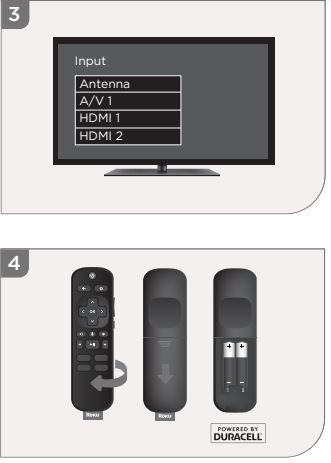 STEP 5: On-screen setup and activation
STEP 5: On-screen setup and activation
Follow the instructions on your TV screen. Activate your streaming player by using your computer or smartphone to link to a Roku account.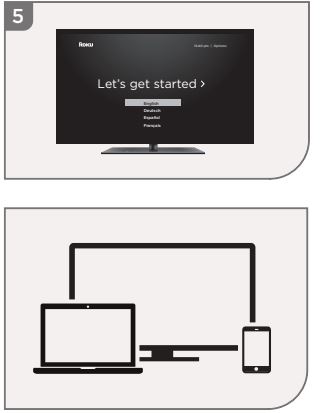
NOTE: Roku does not charge for activation support beware of scams.
Common questions
- Why do I need to create a Roku account?
Before you can start streaming, channels must be downloaded and installed on your streaming player. You’ll need a Roku account to access the Roku Channel Store, manage your subscriptions, view your purchase history, and add a payment method. For more info, visit go.roku.com/whyaccount - Why do I need to enter a credit card?
Saving a payment method makes it easy to rent or buy movies on demand, subscribe to popular services, and enroll in free trials. Charges will not be made without your authorization. For more information, visit go.roku.com/paymenthelp - What should I do if my streaming player is not connecting to my wireless network?
Your streaming player connects to your wireless network the same as your laptop or smartphone. If these other devices can access the internet, then your streaming player should be able to do the same. Make sure to select the same network name, and enter the same password you use with the other devices. Remember that passwords are case-sensitive and easy to enter incorrectly. For more help, visit go.roku.com/wireless - Can I take my Roku streaming player with me when I travel?
Yes. You can bring your streaming player and watch your favorite entertainment when you travel. Remember to also bring a USB power adaptor (like your phone charger), remote, and any cables you use to connect your streaming player at home. Make sure your destination has a good internet connection. You may need a computer or smartphone to help connect your streaming player to a new wireless network.
For more details, visit go.roku.com/travelwithroku
Need more help getting started?
go.roku.com/rssplus Getting the most out of your Roku streaming player.
go.roku.com/usingroku Tips, what’s streaming for free, and more…
blog.roku.com
© 2019 Roku, Inc. All rights reserved. ROKU, ROKU logo, and STREAMING STICK are the registered trademarks of Roku, Inc. All other logos and trademarks herein not owned by Roku, Inc. are the property of their respective owners.