Roku 4100000408 MP2 Bryan

Read all instructions before using the MP2 Bryan User Manual.
What’s included
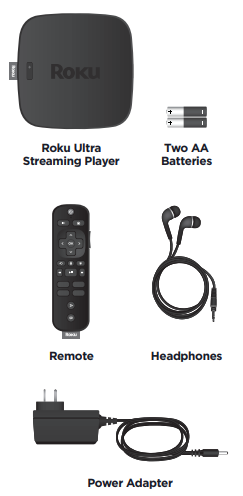
Features
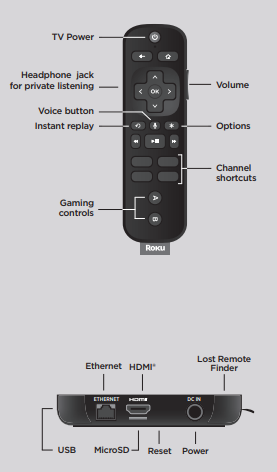
Setup
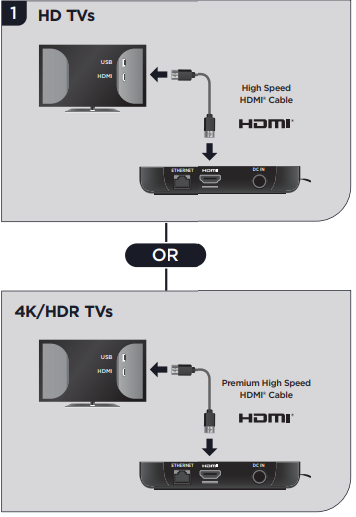
Connect to TV
- Connect your streaming player to an HDMI port on the back of your TV using a High-Speed HDMI® Cable (not included)
- To stream 4K or HDR choose an HDMI port that supports HDCP 2.2. Use a Premium High-Speed HDMI® Cable (not included). For help determining which port supports HDCP 2.2, visit go.roku.com/hdcp
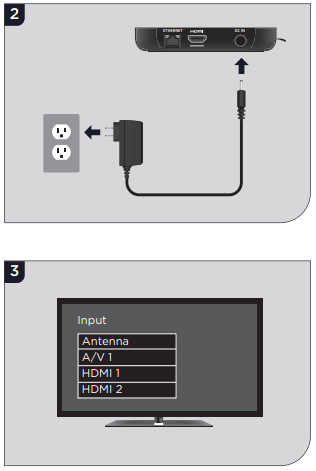
- Connect to power Use the included power adapter to connect your streaming player to a wall outlet.
Power on the TV and select the input
- Use your TV remote to power on your TV and select the input you used to connect your streaming player. For help on how to select the correct input, visit go.roku.com/selectinput
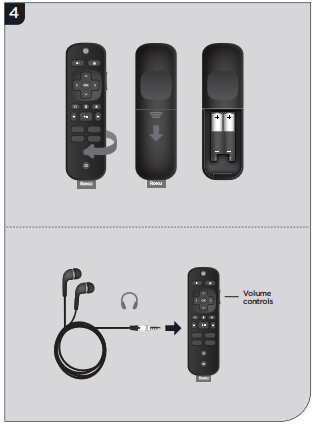
Insert batteries
On the back side of the remote, slide open the battery cover. Insert included batteries placing the negative (-) ends in the first. Your remote should pair with your streaming player automatically. For help pairing your remote, visit go.roku.com/remotehelp
NOTE: To enable the private listening feature of your streaming player, plug the headphones into your Roku remote. Your TV will be muted when headphones are plugged in.
On-screen setup activation
Follow the instructions on your TV screen. Activate your streaming player using your computer or smartphone to link to a Roku account.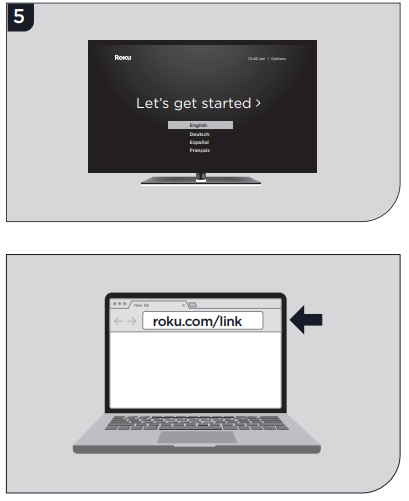
IMPORTANT: Make sure you type roku.com/link into the browser being careful not to misspell or add extra characters. Typing this incorrectly may take you to fraudulent websites.
Common questions
Why do I need to create a Roku account?
Before you can start streaming, channels must be downloaded and installed on your streaming player. To accomplish this, your streaming player must be linked to a Roku account. With a Roku account, not only can you add channels from the Roku Channel Store, but you can also manage your subscriptions, view your purchase history, and update your payment method. For more information, visit go.roku.com/whyaccount
What should I do if my streaming player is not connecting to my wireless network?
Your streaming player connects to your wireless network the same as your laptop or smartphone. If these other devices can access the internet, then your streaming player should be able to do the same. Make sure to select the same network name, and enter the same password you use with the other devices. Remember that passwords are case-sensitive and easy to enter incorrectly. For more help, visit go.roku.com/wireless
Why do I need to enter a credit card?
Saving a payment method makes it easy to rent or buy movies on demand, subscribe to popular services, and enroll in free trials. Charges will not be made without your authorization. For more information, visit go.roku.com/paymenthelp
Can I take my Roku streaming player with me when I travel?
Yes. You can bring your streaming player and watch your favorite entertainment when you travel. Remember to also bring the power adapter, remote, and any cables you use to connect your streaming player at home and make sure your destination has a good internet connection. You will also need a computer or smartphone with wireless capabilities and a web browser to help get your streaming player connected to the network. For more details, visit go.roku.com/travelwithroku
Contact
Need more help getting started?
Getting the most out of your Roku streaming player.
Tips, what’s streaming for free, and more…
© 2017 Roku, Inc. All rights reserved. ROKU and the ROKU logo are the registered trademarks of Roku, Inc.
Roku-4100000408-MP2-Bryan




