Petcube CC10US Cam Pet Monitoring Camera

SETUP
Download the Petcube App and register an account
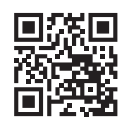
Power up the camera and wait for the yellow light to flash
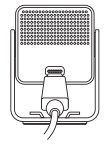
Press the Setup button at the bottom until you hear a sound

Follow the instructions in the app to finish the setup
PLACEMENT
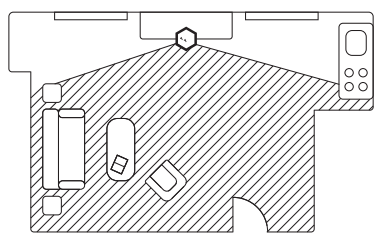
It’s best to point Petcube Cam in the direction where your pets spend most of their time so their activities are captured with the wide-angle lens.
If placing on a table or a shelf, put Petcube Cam at least 3 feet above the floor. A rubber foot at the bottom provides a firm grip on the surface.
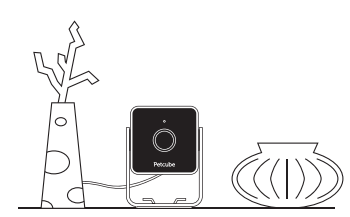
Table or shelf-top
Petcube Cam has a non-slip rubber bottom, which provides a secure grip on flat surfaces. Hooks at the foot allow you to fold the cord firmly.
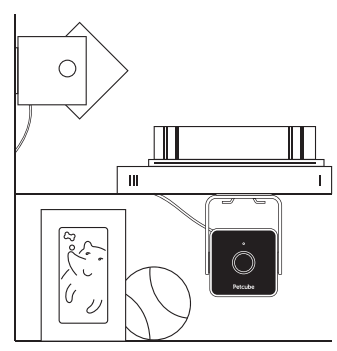
Mounting
The device can be placed on a wall or a shelf bottom. Petcube Cam comes with a metal plate and mounting tape. Mount the plate in the desired location and the camera foot will magnetically snap to it. It also works with other metallic surfaces.
CONTACT
For any assistance with the devil please contact us directly at:
support@petcube.com
We’ll resolve any issue ASAP. Pet parents’ experience is our top priority.
Software
Your Petcube Cam connects to Petcube, Inc. copyrighted software to control its operation.
Two-years limited warranty
When Petcube Cam is purchased new through Petcube authorized resellers, it is warranted against defects in materials and workmanship under normal use for 2 years from the date of the retail purchase. Full terms can be found at petcube.com/docs/warranty.
Safety and handling
For more information about safety and handling, please see petcube.com/user-guide/cam. To avoid injury or harm, read all safety information and operating instructions before using Petcube Cam
Terms of use Please visit petcube.com/terms-of-use for more information.
ADAPTER SETUP

Plug the socket adapter in and rotate clockwise until a clicking sound.
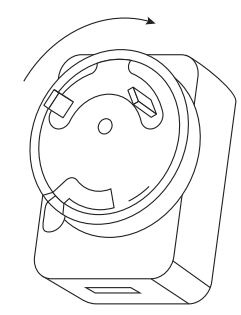
LIGHT STATUS
- Pulsing blue
Cam is streaming video - Blue blinking once
Care recording started - Solid blue
Cam is online - Fast flashing blue
Connecting to the cloud, finishing setup - Flashing blue and yellow
Connecting to the router - Pulsing yellow
Connection or system error




Pingback: seo keyword planner tool
We are very grateful if you ever need any information, please let us know