Logitech FLIGHT INSTRUMENT PANEL

Logitech FLIGHT INSTRUMENT PANEL User Manual.
FLIGHT INSTRUMENT PANEL
Congratulations on buying the Logitech G Flight Instrument Panel. The Instrument BPanel interacts in real-time with Microsoft Flight Simulator X to display a choice of cockpit screens, improving control and making your flying experiences more realistic.
Installing the Instrument Panel
To use the Instrument Panel as a standalone device, simply extend the support stand at the back of the unit as shown.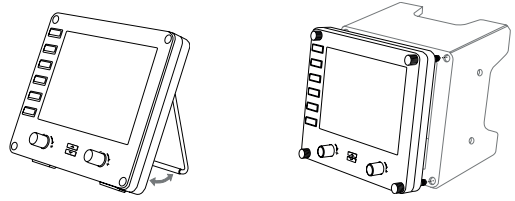
You can also fix the panel to the supplied mounting bracket. Insert the screws through the holes at the corners of the panel into the bracket behind and tighten. If you already own a Logitech Flight Yoke System, you can mount the panel and bracket on top of the yoke unit using the screws provided.
DRIVER INSTALLATION
- Visit logitech.com/support/FIP to download the latest drivers and software for your operating system.
- With the device disconnected, follow the onscreen instructions to complete the installation.
- At the Driver Setup screen, only when prompted, insert a USB cable into one of your computer’s USB ports, then click Next.
- Screen displays
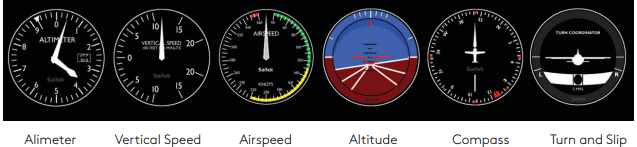
How to assign
Once you have installed the appropriate plug-in for Flight Simulator X (FSX), the next time you run FSX it will prompt you that it is attempting to load the Logitech G Panel(s) Plug-in for FSX – click Yes on this screen. After that you should see a Windows security warning asking you if you want to run LogiFlightSimX.exe – click Yes on that screen. Finally, FSX will prompt you if you wish to make LogiFlightSimX.exe a trusted piece of software – click Yes.
Once you have installed the Panel software, the Panel buttons and controls should be automatically configured to control their functions in FSX software. If your FSX software does not recognize the Panel, unplug the USB cable and plug it back in. For further help with other sims or any other questions, check the support page at logitech.com/support/FIP. You can select one of the above six screens to be displayed on the Flight Instrument Panel. Press the cursor up or down buttons at the bottom center of the panel to scroll through the screen displays.
Additional buttons
The six buttons on the left of the Instrument Panel open additional cockpit screens or displays when flying in FSX. Each button is labeled with the corresponding display to the right of it. The Map, Main Panel, Radios, and GPS buttons will open those screens or cockpit panels when flying most aircraft. The panel 4 and 5 buttons will open different screens or panels depending on the aircraft being flown. Press the button once to open the panel or screen and again to close it (except map where you must click on OK or press return to close the map screen).
Note
You can connect multiple Instrument Panels to your PC to show different cockpit displays simultaneously. Each panel uses system resources – see Advanced options below to connect multiple panels with maximum system performance.
Advanced options
If you have more than one PC connected to a LAN you can connect multiple instrument panels to a secondary PC which will display flight information from Microsoft FSX running on your primary PC. This can be useful to free up system resources for FSX.
Definitions
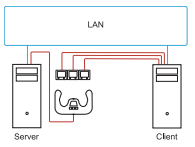
- Server = The PC that will be running FSX and the main Flight controllers are attached.
- Client = The PC that will be linked to the Server via the LAN. The instrument panels will be connected to this PC to alleviate the processing stress of having multiple screens connected to one PC.
On the server PC
- Original retail DVD1: FSX Deluxe edition; Navigate to the SDK folder and run Setup. exe.
- Show hidden files. In Windows Explorer (if running Vista press Alt key) navigate to Tools > Folder Options. Select the View tab. In Advance Settings > Hidden Files and Folders section, Select Show Hidden Files and Folders.
- Locate SimConnect.xml
On Vista: C:\Users\username\AppData\Roaming\Microsoft\FSX\ On XP: C:\Documents and Settings\Application Data\Microsoft\FSX\ Add section within the section <SimBase.Document…> - Download and install Microsoft Visual C++ 2005 Redistributable Package (x86). NOT the SP1 variant!
- Copy SimConnect.msi from the server machine and install it. On the server machine, default location: C:\Program Files\Microsoft Games\Microsoft Flight Simulator X SDK\SDK\Core Utilities Kit\SimConnect\SDK\lib\
- Create a file in My Documents, a text document, and rename it to SimConnect.cfg This contains:
- [SimConnect]
- Protocol=IPv4
- Address=SERVER_MACHINE_IP_ADDRESS
- Port=SERVER_MACHINE_PORT_NUMBER
- MaxReceiveSize=4096
- DisableNagle=0
Note
Fill in the Server machine IP address and the port number selected from Step 4.
- To start the instrument panel, start FSX on the server. You may need to allow FSX to act as a server in the Firewall settings.
- On the client PC, start LogiFlightSimX.exe Locate at C:\Program Files\Logitech\FSX Plugin\
Note: If nothing appears to happen, open Task Manager and check that LogiFlightSimX.exe is in the list of running Processes. If SimConnect cannot find or connect to the Server PC, LogiFlightSimX.exe will only run very briefly and will not display any gauges. If this is the case try disabling the Firewall.
Tip
If the client machine fails to connect, please check the Advanced Network Settings. Navigate Control Panel > Network Connections > Local Area Connection. Select Properties. Highlight Internet Protocol (TCP/IP) and Select Properties. Select the WINS tab. Select Enable NetBIOS over TCP/IP. Press OK or Close and all opened windows. Please see www.fsdeveloper.com and navigate to wiki > sim connect> remote_connection for further details.
TECHNICAL SUPPORT
Online Support: support.logitech.com
© 2017 Logitech. All other trademarks are the property of their respective owners.






Wow, awesome weblog format! How lengthy have you ever been blogging for?
you made blogging glance easy. The full glance of your site
is fantastic, as well as the content material!
You can see similar: dobry sklep and here sklep internetowy
We are very grateful if you ever need any information, please let us know.
Good day! Do you use Twitter? I’d like to follow you if that would be okay.
I’m definitely enjoying your blog and look forward to new posts.
I saw similar here: dobry sklep and also here:
sklep internetowy
We are very grateful if you ever need any information, please let us know.
Hi there! Do you know if they make any plugins to assist
with Search Engine Optimization? I’m trying to get my blog to rank for some targeted keywords but I’m not seeing very good gains.
If you know of any please share. Cheers!
It is perfect time to make some plans for the future and it’s time to be happy.
I have read this post and if I could I wish to suggest you some interesting things or advice.
Maybe you could write next articles referring to this article.
I desire to read more things about it!
First of all I want to say fantastic blog! I had a quick
question in which I’d like to ask if you do not mind. I was interested to find out
how you center yourself and clear your head prior to
writing. I have had a tough time clearing my mind in getting my
ideas out there. I do enjoy writing however it just seems like
the first 10 to 15 minutes are lost just trying
to figure out how to begin. Any suggestions or hints? Thanks!
Hi there! Someone in my Myspace group shared this website with us so I came to
give it a look. I’m definitely enjoying the information. I’m
book-marking and will be tweeting this to my followers!
Great blog and great design and style.
It’s truly very difficult in this full of activity life
to listen news on Television, so I simply use world wide web
for that reason, and take the most recent news.
Ahaa, its pleasant dialogue on the topic of this post at this place at this weblog, I have read all that, so
at this time me also commenting here.
Good day! Do you know if they make any plugins to help with SEO?
I’m trying to get my blog to rank for some targeted keywords but I’m not seeing
very good success. If you know of any please share.
Thank you! You can read similar blog here: Ecommerce
I’m really enjoying the theme/design of your website.