Insignia NS-HMSB20 2.0-Channel Mini Instruction
Insignia NS-HMSB20 2.0-Channel Mini User Manual.
FEATURES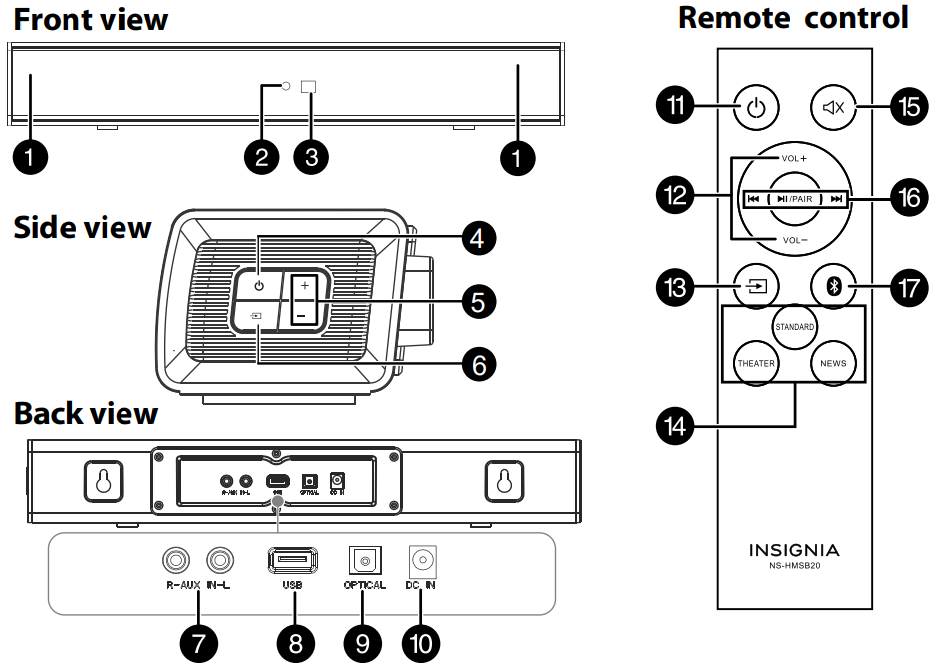
- Versatile connection options
- Let you connect to a TV and an additional audio device
- Three different sound modes
- One cable connection easily connects to your TV
- Bluetooth wirelessly streams audio from your Bluetooth-enabled device
- Mounting holes give you the option to hang your soundbar on the wall
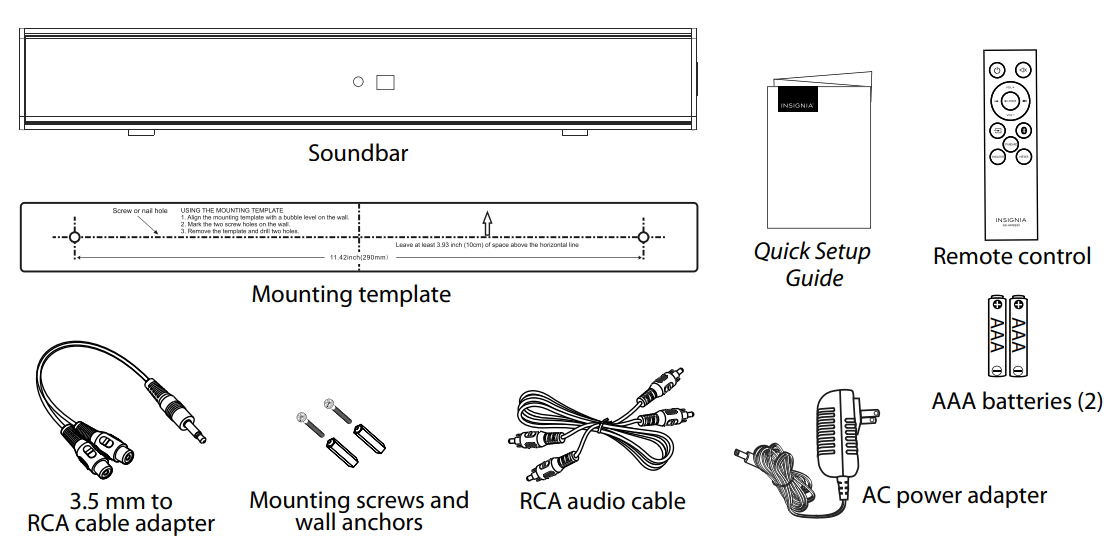
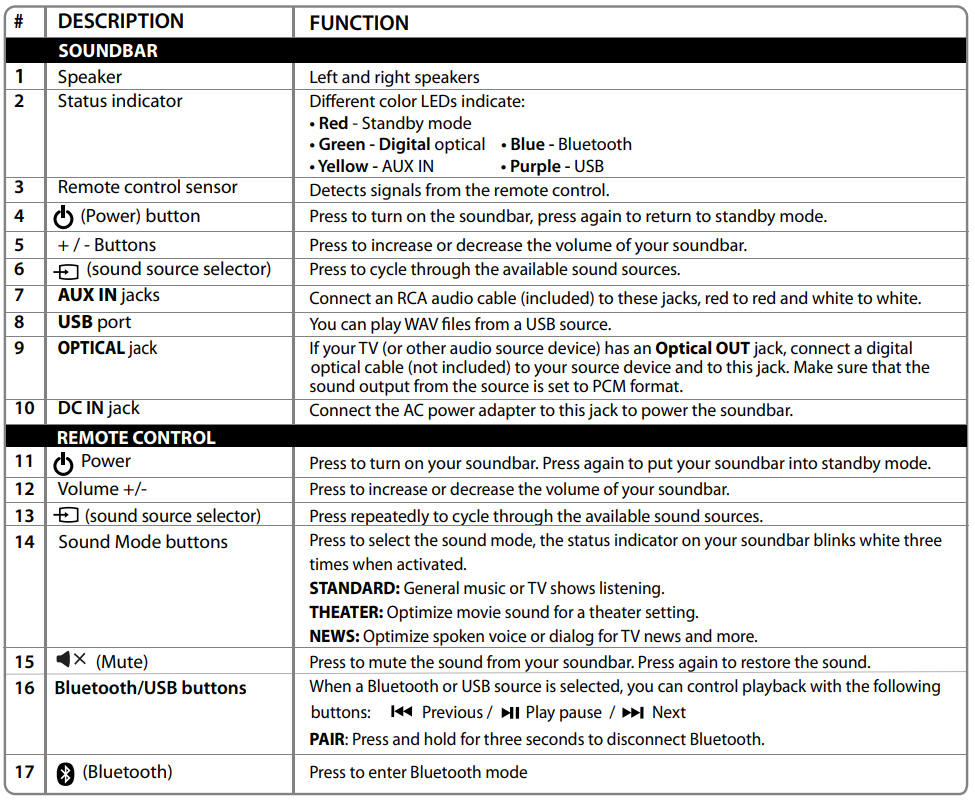
CONNECTING THE SOUNDBAR
Look at the back of your sound source device, such as a TV, DVD/Blu-ray player, or cable box, to identify your audio OUT ports. Choose one connection option below that fits your audio source. You can connect several devices and switch the sound source as required.
Note: Turn off all devices while you are making connections.
PICK ONE
Digital connection (BEST)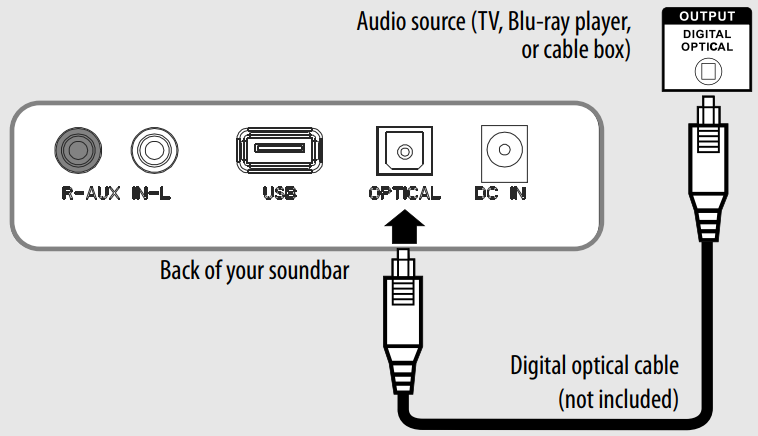
- Connect one end of the digital optical cable (not included) to the OPTICAL jack on your soundbar.
- Connect the other end to the Digital Optical Output port on your audio source device.
- Change the device’s audio output to PCM format (typically found in audio settings). Refer to the documentation that came with your audio source device for more information.
- Press the button repeatedly on your soundbar or remote control until the source indicator turns green.
RCA connection (GOOD)
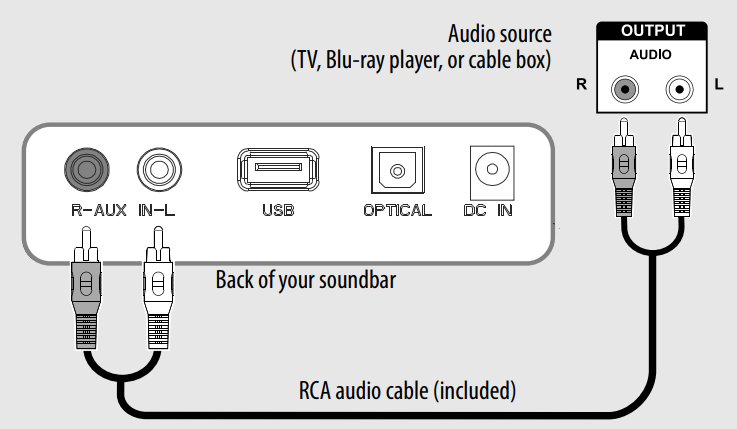
- Connect the red and white RCA connectors on the RCA audio cable to the AUX IN ports on your soundbar.
- Connect the other end to the RCA audio OUTPUT ports on your audio source device.
- Press the button repeatedly on your soundbar or remote control until the source indicator turns yellow.
Note: Make sure that the cable ends match the color of the ports.
3.5 mm connection (GOOD)
- Connect the red and white RCA connectors on the RCA audio cable to the AUX IN port on your soundbar, then connect the other end jacks on the 3.5 mm RCA cable adapter (included).
- Connect the other end of the adapter to the headphones or AUX Output on your audio source device.
- Press the button repeatedly on your soundbar or remote control until the source indicator turns yellow.
USB connection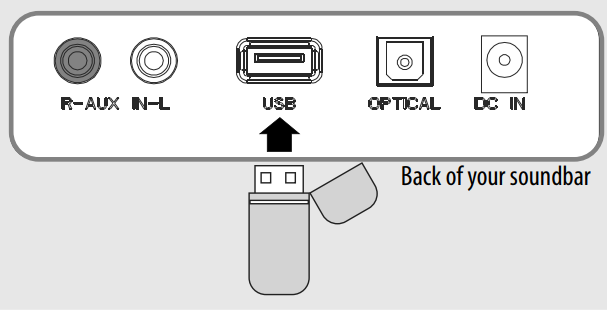
Note: If you mount your soundbar on a wall, you cannot connect a USB thumb drive as a sound source.
- Plug a USB thumb drive (with WAV files) into the USB port on the back of your soundbar.
- Plug in your soundbar, then turn it on.
- Press the button repeatedly on your soundbar or remote control until the source indicator turns purple.
- Control USB playback by pressing the ( play/pause) PAIR, ( previous), and ( next) buttons on the remote control.
Note: If playback does not begin immediately, press the ( play/pause)/PAIR button on the remote control.
CONNECTING THE AC ADAPTER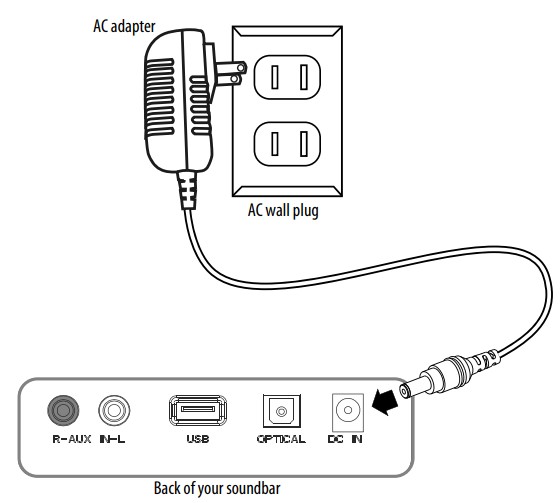 Cautions:
Cautions:
- Make sure that the electrical outlet matches the AC adapter’s input requirements of 100-240 V, 50/60 Hz before connecting.
- Use only the AC adapter provided.
- Plug in the AC adapter only after all other connections have been made.
- Connect the AC adapter to the DC IN jack on the back of the soundbar.
- Plug the other end of the AC adapter into a power outlet or surge protector.
CONNECTING YOUR SOUNDBAR USING BLUETOOTH (OPTIONAL)
Pairing your devices
- Turn on your soundbar.
- Place your Bluetooth device within 30 ft. (10 m) of your soundbar.
- Press the button on the soundbar or the remote control to select Bluetooth mode, or press the button on the remote control.
The LED blinks blue. - Navigate to your device’s Bluetooth settings, turn on Bluetooth, then search for available devices. For additional information on pairing your device, refer to your device’s documentation.
- On your Bluetooth device, select NS-HMSB20 from the device list. Repeat steps 1-4 if NS-HMSB20 is not displayed.
- If a PIN code is requested, enter 0000.
- When pairing is completed the LED lights are solid blue.
Notes:
- Some devices, such as an iPhone, connect immediately after pairing so the Bluetooth indicator on your soundbar remains on. Other devices, such as notebook computers, may ask you if you wish to connect. In this instance, the Bluetooth indicator continues to blink until a connection is established.
- When you turn on your soundbar, it automatically connects to the last connected device if that device is in range. To connect to a different paired device, turn off Bluetooth or unpair from the currently paired device and manually connect to the other paired device.
- When a call is received while playing music through a phone, the music stops automatically.
- When the call ends, depending on the setting of your phone, the current track may resume playback.
Disconnecting your devices
Turn off the Bluetooth function on your device or press and hold the button on the remote control.
Note: For more information about using Bluetooth, see the online User Guide.
USING YOUR SOUNDBAR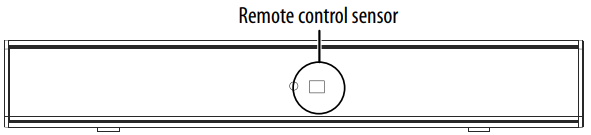 Using the remote control
Using the remote control
- Install 2 AAA batteries to the battery compartment before using the remote control for the first time.
- Point the remote control directly at the remote control sensor on the front of the soundbar. You must be within approximately 26 ft. (8 m) of your soundbar.
Listening to your soundbar
- Press the (Power) button on your soundbar or remote control. The power indicator turns off and the source indicator lights.
- Turn on the audio source device connected to your soundbar and begin playback.
- To select the audio source, press the button on your soundbar or remote control repeatedly until you hear sound from your soundbar.
- Note: If you use the OPTICAL connection, you must change your device’s audio output setting to PCM format. Refer to the manual that came with your audio source device for additional information.
- Adjust the volume on your soundbar or the audio source device to a comfortable level.
- WARNING: Continuous use of high-volume sound may permanently damage your hearing.
- Press the (Power) button to turn off your soundbar. The power
indicator lights are red.
MOUNTING YOUR SOUNDBAR
If you want to mount your soundbar below a wall-mounted flat-screen TV, purchase a soundbar mounting kit,
then follow the instructions provided.
TROUBLESHOOTING
Check this list for a possible troubleshooting solution before calling for service: 1-877-467-4289 (U.S. and Canada). Also, check the online FAQs at www.insigniaproducts.com.
PROBLEMS AND THEIR POSSIBLE SOLUTIONS
The power does not come on.
- Make sure that the AC power adapter is securely plugged into the power outlet and the soundbar.
- Make sure that the soundbar is turned on. It does not turn on automatically when you turn on your TV or other sound source.
The remote control does not work
- Remove any obstacles between the remote control and the IR sensor on the soundbar.
- The remote control batteries may be exhausted, replace them.
- Move closer to the soundbar. The remote control is only effective to approximately 26 ft. (8 m) of the soundbar and within 30° on either side.
The sound is breaking up or buzzing.
- Make sure that you are connected to an audio OUT jack on your sound source. The port will not send audio out if it is an INPUT jack.
- Make sure that all connections are secure and cables are not broken or damaged.
- If you are using the OPTICAL connection, make sure that the source device’s audio source is set to “PCM” format. Refer to the documentation you received with the audio source device (such as a TV or DVD/Blu-ray player) for additional information.
- Connect to a different source device (such as a TV or DVD/Blu-ray player) to see if the buzzing still occurs. If it does not, this may
indicate an issue with the source device. - Use a different connection method (for example, try Optical instead of AUX IN) between the soundbar and the source device to make sure that the jacks on both devices are still working.
- Try using another one.
I can hear sound from both my TV and my soundbar
- Turn off or mute the internal speakers of your TV. Refer to the TV’s manual for instructions.
TV remote does not control my soundbar.
- Universal remotes will only control your soundbar’s volume. Use the controls on your soundbar or the remote that came with it to change the soundbar’s audio source or sound mode.
- Make sure that you aim your universal remote at the remote sensor on the front of your soundbar.
- Make sure that you select the correct source on your universal remote.
My soundbar won’t connect to my Bluetooth device
- Shorten the distance between your soundbar and your Bluetooth device.
- Turn your devices off, then on. Repair your soundbar and your Bluetooth device.
- Make sure that your soundbar is not paired to another Bluetooth device.
- Make sure that your soundbar and Bluetooth device are both in pairing mode.
- Make sure that your Bluetooth device is not paired to any other device.
- Make sure that you have selected “NS-HMSB20” on your Bluetooth device.
The bluetooth device keeps unpairing.
- Shorten the distance between your soundbar and your Bluetooth device.
- If the battery on your Bluetooth device is low, recharge the battery.
NS-HMSB20” does not appear on my Bluetooth device
- Shorten the distance between your soundbar and your Bluetooth device.
- Put your soundbar into pairing mode, then refresh your list of Bluetooth devices. For more information, see the documentation that came with your Bluetooth device.
- Make sure that your Bluetooth device is visible to other devices. For more information, see the documentation that came with your Bluetooth device.
The sound is lagging or I hear an echo.
- Turn off or mute the internal speakers of your TV. Refer to the TV manual for instructions.
ONE-YEAR LIMITED WARRANTY
Visit www.insigniaproducts.com for details.
CONTACT INSIGNIA: For customer service, call 877-467-4289 (U.S. and Canada) www.insigniaproducts.com
INSIGNIA is a trademark of Best Buy and its affiliated companies Distributed by Best Buy Purchasing, LLC 7601 Penn Ave South, Richfield, MN 55423 U.S.A. ©2021 Best Buy. All rights reserved







Hello! I know this is kinda off topic nevertheless
I’d figured I’d ask. Would you be interested in trading links or maybe guest writing a blog post or vice-versa?
My site addresses a lot of the same subjects as yours and I feel we could greatly benefit from each other.
If you’re interested feel free to send me an email.
I look forward to hearing from you! Fantastic blog by the way!
my web blog vpn 2024