Insignia NS-BTST21 Bluetooth Turntable
IMPORTANT SAFETY INSTRUCTIONS
- Read these instructions – All the safety and operating instructions should be read before this product is operated.
- Keep these instructions–The safety and operating instructions should be retained for future reference.
- Heed all warnings–All warnings on the appliance and in the operating instructions should be adhered to.
- Follow all instructions – All operating and use instructions should be followed.
- Do not use this apparatus near water – The appliance should not be used near water or moisture – for example, in a wet basement or near a swimming pool, and the like.
- Clean only with a dry cloth.
- Do not block any ventilation openings. Install by the manufacturer’s instructions.
- Do not install near any heat sources such as radiators, heat registers, stoves, or other apparatus (including amplifiers) that produce heat.
- Protect the power cord from being walked on or pinched particularly at the plugs, convenience receptacles, and at the point where they exit from the
apparatus.
Package contents
- Bluetooth Stereo Turntable
- Turntable mat
- Aluminum platter
- Counterweight
- AC power cord
- 45 RPM adapter
- RCA audio cable
- Two belts (one installed and one spare)
- User Guide
Features
- Works with both 33 1/3 and 45 RPM (adapter included) 12-inch records to play a variety of music
- High-quality Moving Magnet (MM) cartridge and replaceable stylus provide rich sound performance
- Adjustable counterweight lets you customize stylus tracking for optimal sound quality
- Die-cast aluminum record platter with felt mat supports wobble-free positioning
- The detachable smoked cover protects your vinyl records from dust and debris
- Bluetooth Transmission feature lets you connect with your Bluetooth devices (speakers or headphones) wirelessly
- Phono or pre-amp Line output ensures wired audio devices can be connected as well
- A 3.5 mm headphone jack lets you listen to music through headphones
- Four vibration-absorbing feet help reduce vibration
Top view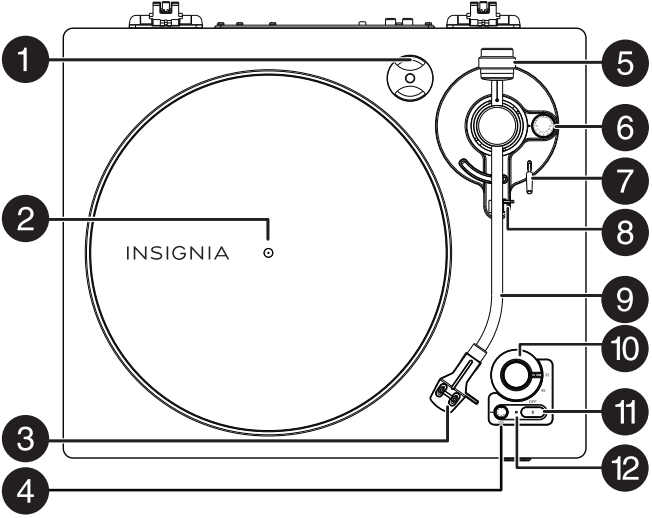
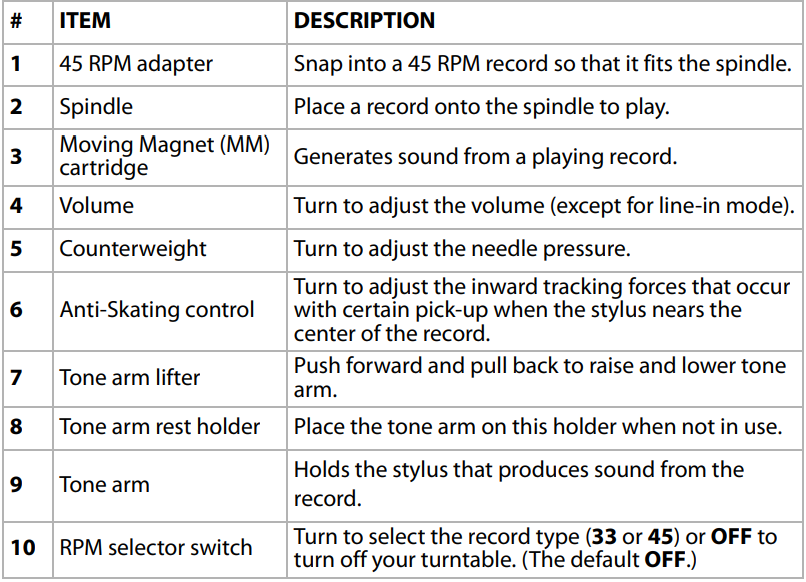
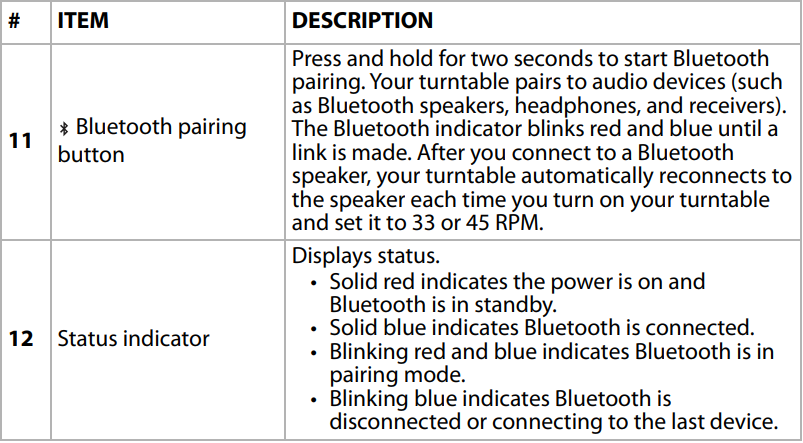
Back view
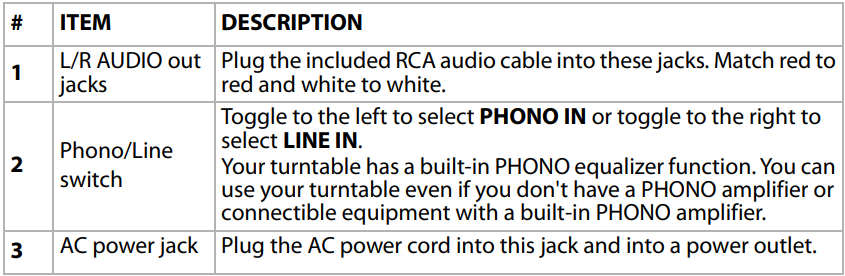
Front view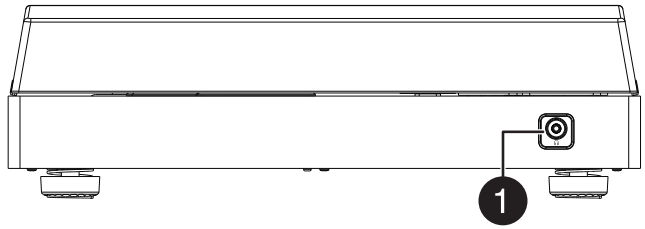

Setting up your turntable
You need to install the turntable before you can use it. Basic steps include:
- Install the metal platter (the belt is preinstalled on the bottom of the metal platter) and a turntable mat on the metal platter. See Installing the platter and turntable mat on page 9.
- Attach and adjust the counterweight. See Attaching and adjusting the counterweight on page 10.
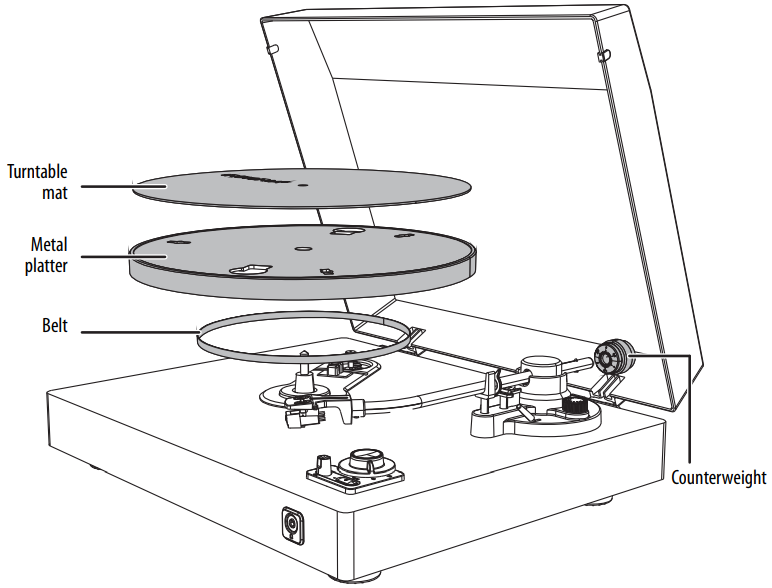
- Carefully remove the tape. Too much force will damage the cover and stylus
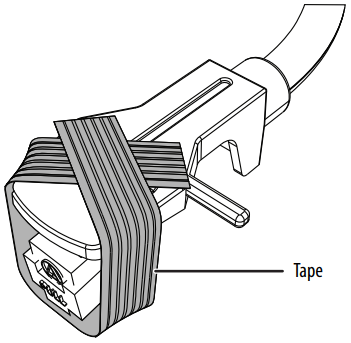
Installing the platter and turntable mat
Note: The belt is preinstalled on the bottom of the metal platter.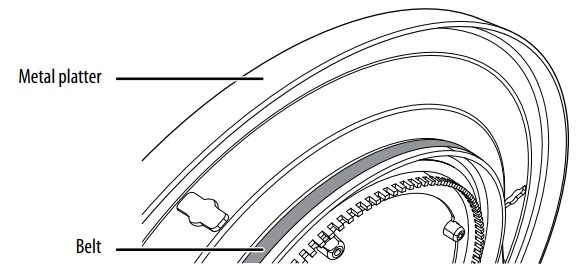
- Make sure that the belt is not twisted, then use your thumb to stretch the belt until it reaches the round hole in the platter.
- Note: Make sure that you place the belt on the metal track and not on the section with teeth.
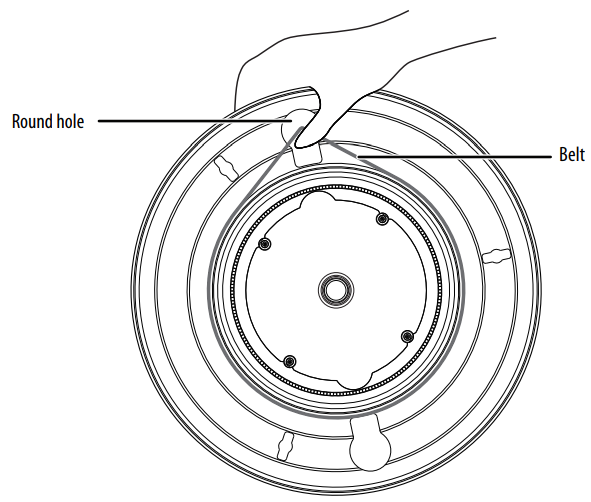
- Note: Make sure that you place the belt on the metal track and not on the section with teeth.
- Still holding the belt, flip the platter over, then insert the platter onto the spindle in the center of your turntable.
- Align the round hole in the platter with the pulley and use your finger to hook the belt onto the pulley.
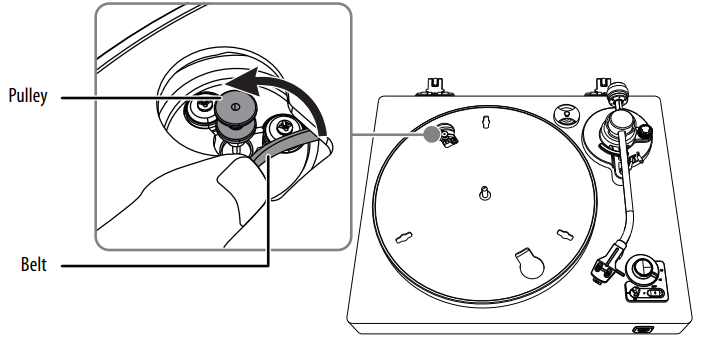
- Place the turntable mat on the platter.
- Note: When you want to take out the platter from the turntable, remove the mat first, then grasp the platter and pull it upward. This is especially important if you are shipping your turntable to prevent the platter from shaking.
Attaching and adjusting the counterweight
The counterweight on the tone arm adjusts the needle pressure. If the pressure is too much, the sound is distorted. If the pressure is too little, track skipping happens more frequently.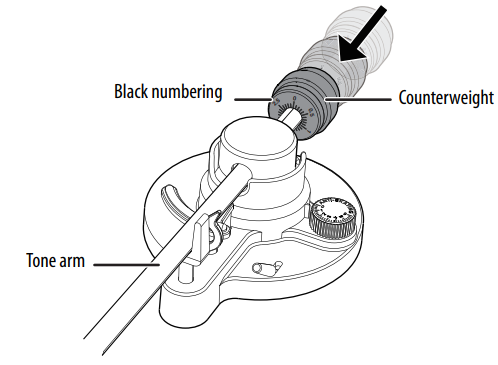
- Hold the counterweight with the black number ring on the counterweight towards you, then slightly push the counterweight into the end of the tonearm.
When you hear the second click from the pogo pin on the tonearm, the counterweight has been installed correctly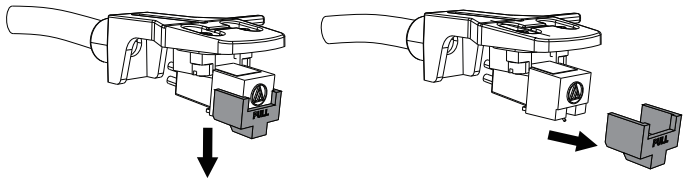
- Remove the stylus cover.

- Set the Anti-Skating control to 0 (zero).
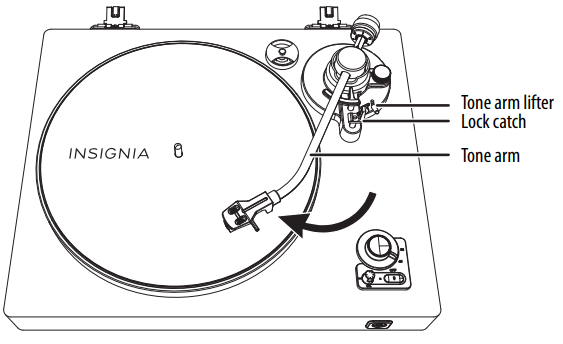
- Release the lock catch, push the tonearm lifter forward so that the tonearm leaves the base, then push the tonearm left to the position above the turntable.
- CAUTION: Make sure that the needle does not contact any part of your turntable.
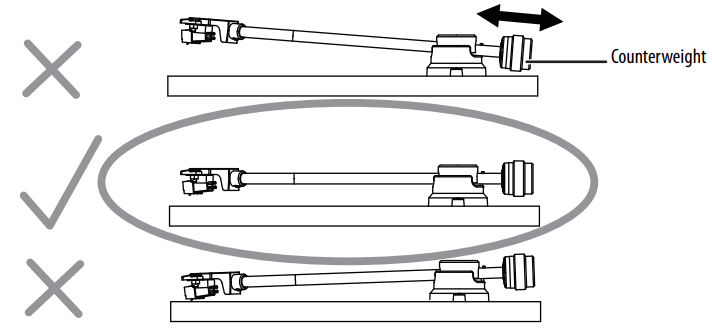
- CAUTION: Make sure that the needle does not contact any part of your turntable.
- Turn the counterweight so that the tonearm is horizontal. You can move the counterweight forward or backward on the tonearm.
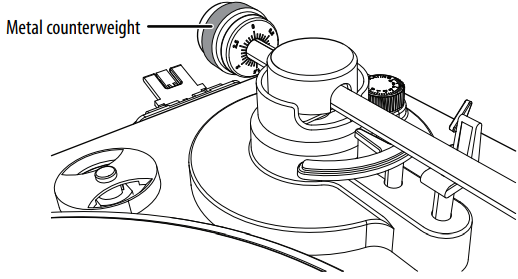
- Hold the metal counterweight at the back of the tonearm.
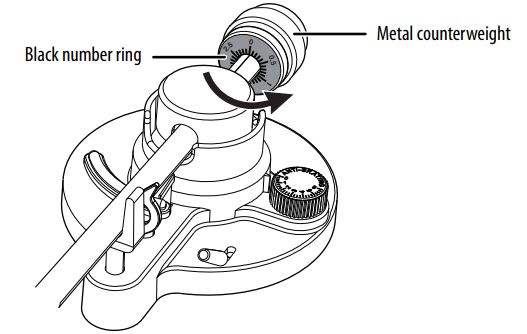
- Hold the metal counterweight to keep it from moving, then carefully rotate the front black number ring so that 0 is in the noon position.
- Note: Do not turn the metal counterweight. The black number ring turns separately
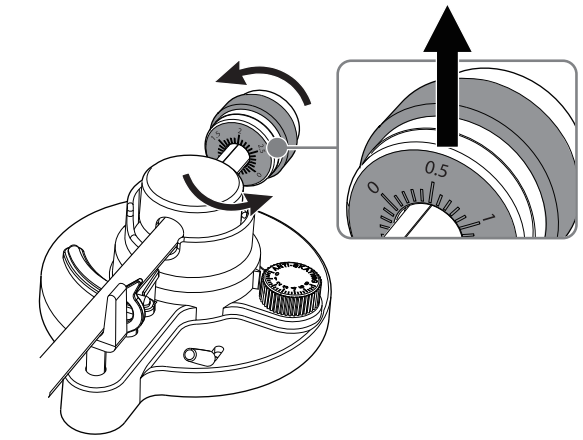
- Note: Do not turn the metal counterweight. The black number ring turns separately
- Hold both the metal counterweight and black number ring together. Rotate them counter-clockwise one full circle, then set the ring to 0.5 so that 0.5 on
the dial is in the noon position. This set the tone to 3.5 ± .5 grams of downward force (the recommended tracking weight) for this needle.
Using your turntable
- Plug one end of the power cord into the AC power jack on the back of the turntable, then plug the other end into a power outlet.
Note:
- We strongly recommend that you operate your turntable only from the type of power source indicated on the marking label.
- To prevent interference, avoid bundling the audio signal cables together with the AC power cord.
- The top cover helps prevent dust from settling on your turntable. We recommend that you use the top cover when you’re playing records or when you’re not using your turntable.
Playing a record
- Gently open the top cover.
- Note: Be careful not to pinch your finger when opening or closing the top cover
- Place a vinyl record on the turntable.
- Note: When playing a 45 RPM record, use the included 45 RPM adapter.
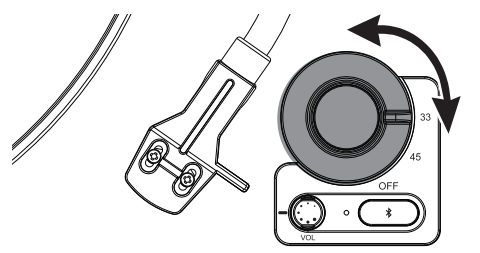
- Note: When playing a 45 RPM record, use the included 45 RPM adapter.
- Select the appropriate speed by turning the RPM selector switch to 33 or 45.
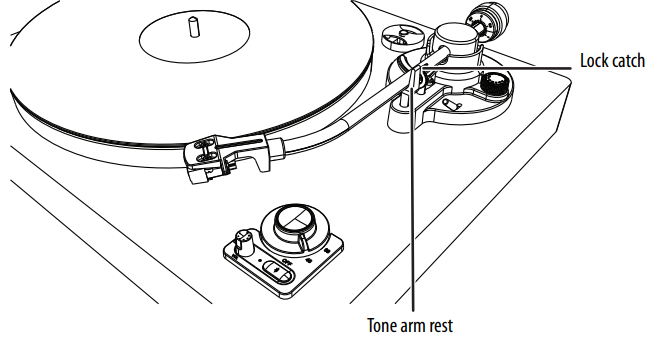
- Remove the tone arm-rest lock catch to release the tone arm.
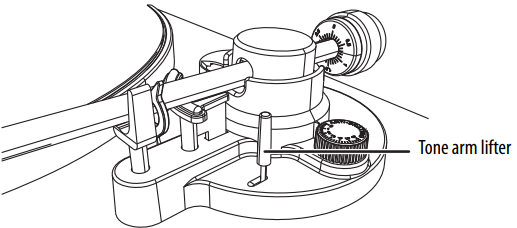
- Push the tone arm lifter forward to raise the tone arm.
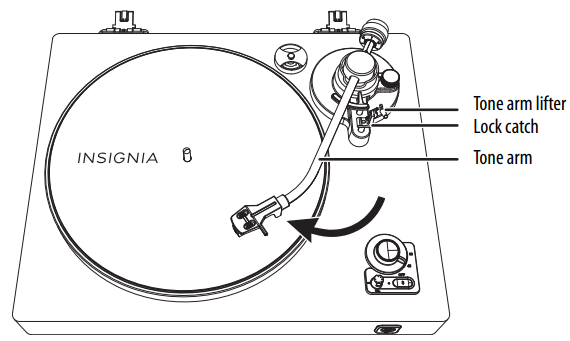
- Gently push the tonearm to the left over the turntable
- Push the tone arm lifter backward to lower the tone arm so that the stylus touches the record and starts to play.
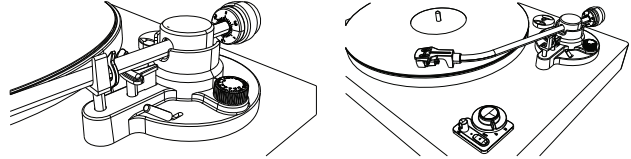
- To pause or stop playing, push the tonearm lifter forward to raise the tone arm.
- Note: When the end of the record is reached, the tonearm and rotation stop.
- When playing is completed, push the tonearm lifter forward to raise the tonearm, then move the arm back to the tonearm rest. Push the tone arm lifter
down to lower the tone arm.- Notes:
- Closing the top cover helps prevent dust from settling on the turntable.
- Always relock the tone arm clip before transporting your turntable.
- Do not place anything on top of the turntable cover, especially while playing a record.
- Notes:
Listening to music using Bluetooth speakers
- Turn the switch to your record type, 33 or 45.
- Put your Bluetooth speaker in pairing mode.
- Note: Make sure that Bluetooth is off on any devices in the vicinity that will automatically connect to your speaker.
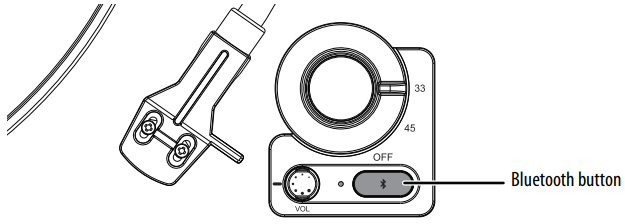
- Note: Make sure that Bluetooth is off on any devices in the vicinity that will automatically connect to your speaker.
- On the turntable, press and hold the (Bluetooth pairing) button for two seconds to turn the Bluetooth transmitter on.
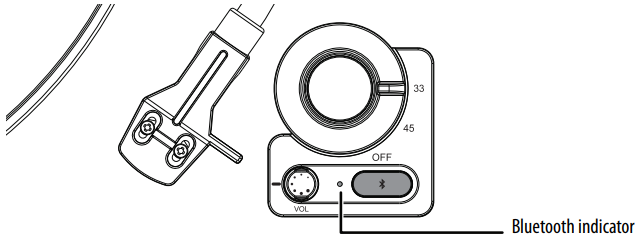
- While searching, the Bluetooth indicator flashes red and blue.
- When connected successfully, the Bluetooth indicator lights solid, and your turntable sounds a tone.
- Notes:
- If your turntable fails to connect with your speaker, the Bluetooth indicator lights red. Press and hold the button for two seconds one more time to reconnect with your Bluetooth speaker.
- The effective distance between your Bluetooth device and your turntable is 33 ft. (10 m).
- Make sure that you remove any obstacle between your Bluetooth speaker and your turntable to make sure that the sound is clear.
- To reset Bluetooth, press and hold the button for 10 seconds until the status indicator lights red and blinks.
Listening to music through the RCA jacks
- Plug the red and white connectors on the included RCA cable into the L/R AUDIO jacks on the back of your turntable, red to red and white to white.
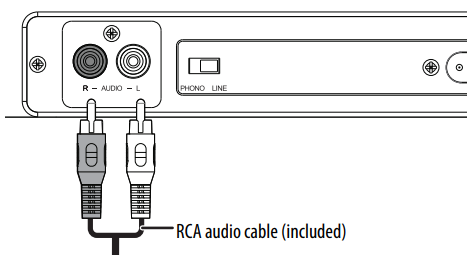
- Plug the other end of the cable into your speakers, red to the right speaker and white to the left speaker.
- Toggle the Phono/Line switch to select the output mode
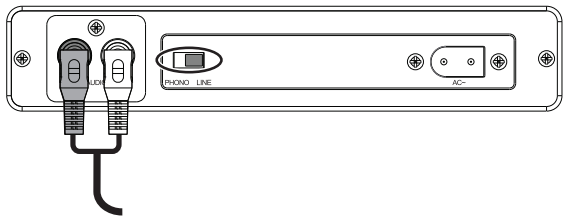
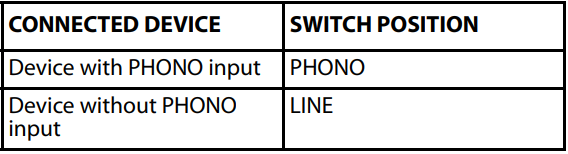
- Note: The volume knob doesn’t adjust the volume of the external speaker when using the RCA cable.
Replacing the stylus
(Part number: Audio-Technica ATN3600L)
The stylus should last about 300 hours under normal use. However, we recommend that you replace the stylus as soon as you notice a change in sound quality. Prolonged use of a worn-out stylus can damage records.
- Turn the RPM selector switch to OFF to turn off the power.
- Remove the stylus by pulling it downward and forward at the same time.
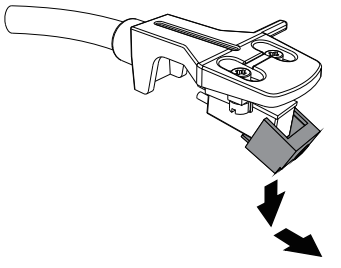
- Insert the new stylus upwards into the slot under the head, then push upward until the tip locks into place.
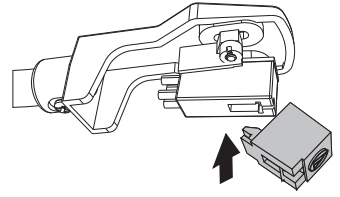
- CAUTIONS:
- Do not remove or bend the stylus.
- Do not touch the needle to avoid injuring your hand.
- Keep out of reach of children.
- CAUTIONS:
Adjusting the anti-skating control
When a record is playing, a small inward force (which might cause skating) pulls the tonearm toward the center of the record. To counteract this inward force, you can adjust the anti-skating control to apply an outward force (anti-skating).
Normally you should set anti-skating compensation to its minimum setting. If the turntable is experiencing excessive skipping while nearing the center spindle, try increasing the anti-skating. Start by adding an increment of 1, then test its performance. If needed, you can increase and test by one increment at a time.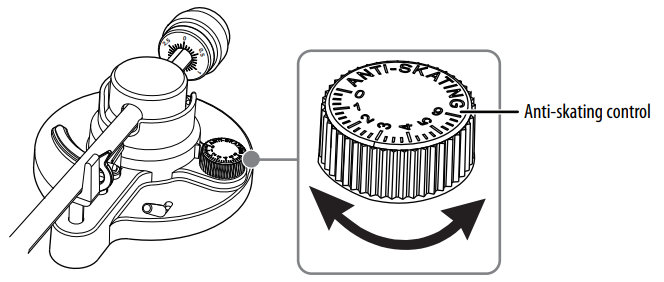
Notes:
- When you adjust the Anti-Skating knob, leave the tone arm and balance weight alone to prevent damaging the stylus needle.
- If a record can’t playback entire tracks, we recommend you reset the anti-skating control to 0 (zero).
- In case of substantial use of back-cueing, scratching, or reverse-direction operation, you may prefer to use less, or no, anti-skate compensation.
Enjoying your sound experience
Needle pressure impacts your sound experience and is controlled by the counterweight. You can adjust it to fit your personal preference. Reduce it to bring out rich bass in your music selections or increase it to bring out higher frequencies. See Attaching and adjusting the counterweight on page 10
Note: After adjusting the counterweight, you may need to adjust the anti-skating force. See Adjusting the anti-skating control on page 19.
Cleaning your turntable
- Only use a clean, dry cloth.
- Never use chemicals, detergents, or abrasives.
- When you’re not using your turntable, close the dust cover to prevent dust or other dirt from getting onto your turntable.
- CAUTION:
- Do not spill any liquid on the turntable. This will damage your turntable. If something happens to spill onto the turntable, immediately wipe it clean with a soft, clean cloth.
Troubleshooting
Check this list for a possible troubleshooting solution before calling for service.
General 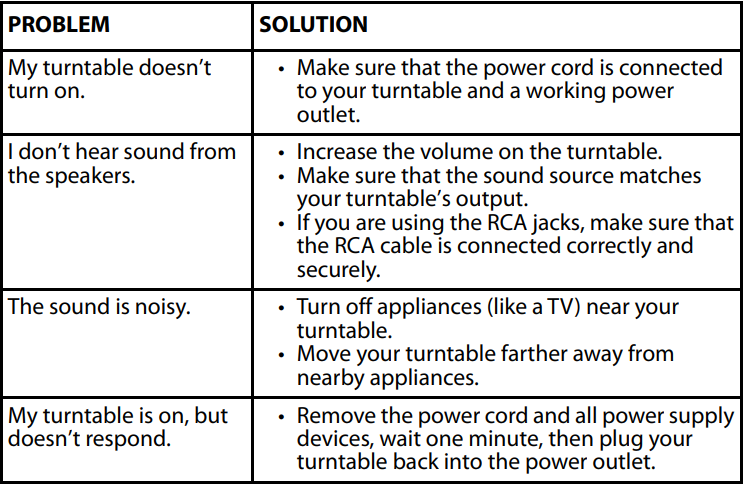
PHONO Player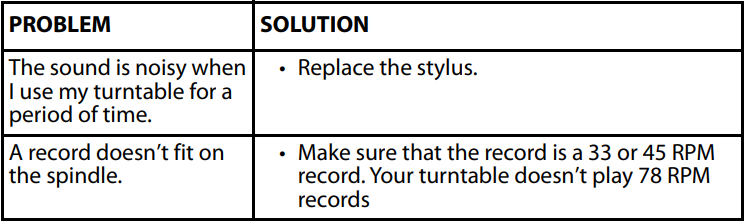
Bluetooth
Specifications
Designs and specifications are subject to change without notice.
General
Record player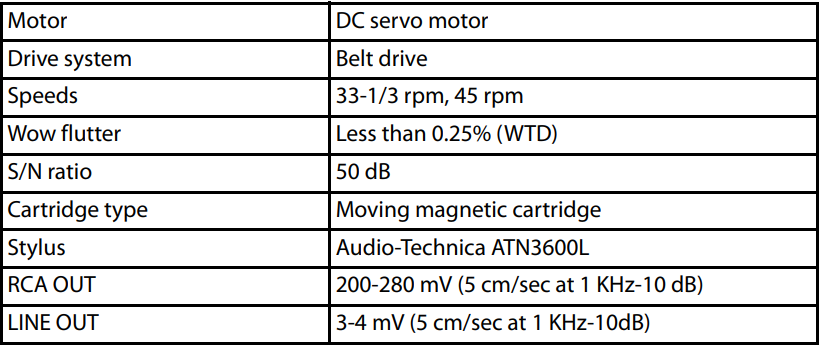
Bluetooth Legal notices
Legal notices
Bluetooth®
The Bluetooth® word mark and logos are registered trademarks owned by Bluetooth SIG, Inc. and any use of such marks by Best Buy Purchasing, LLC is under license. Other trademarks and trade names are those of their respective owners.
FCC Part 15
This device complies with Part 15 of the FCC Rules. Operation of this product is subject to the following two conditions:
- this device may not cause harmful interference, and
- this device must accept any interference received, including interference that may cause undesired operation.
This equipment has been tested and found to comply with the limits for a class B digital device, under Part 15 of the FCC Rules. These limits are designed to provide reasonable protection against harmful interference in a residential installation. This equipment generates, uses, and can radiate radio frequency energy and, if not installed and used by the instructions, may cause harmful interference to radio communications.
However, there is no guarantee that interference will not occur in a particular installation.
- Reorient or relocate the receiving antenna.
- Increase the separation between the equipment and the receiver.
- Connect the equipment to an outlet on a circuit different from that to which the receiver is connected.
- Consult the dealer or an experienced technician for help.
FCC Warning
Changes or modifications not expressly approved by the party responsible for compliance with the FCC Rules could void the user’s authority to operate this equipment.
ONE-YEAR LIMITED WARRANTY
Definitions:
The Distributor* of Insignia branded products warrants to you, the original purchaser of this new Insignia-branded product (“Product”), that the Product shall be free of defects in the original manufacturer of the material or workmanship for one (1) year from the date of your purchase of the Product (“Warranty Period”). For this warranty to apply, your Product must be purchased in the United States or Canada from a Best Buy branded retail store or online at www.bestbuy.com or www.bestbuy.ca and is packaged with this warranty statement.
How long does the coverage last
The Warranty Period lasts for 1 year (365 days) from the date you purchased the Product. Your purchase date is printed on the receipt you received with the Product.
- repair the Product with new or rebuilt parts; or
- replace the Product at no charge with new or rebuilt comparable products or parts.
This warranty lasts as long as you own your Insignia Product during the Warranty Period. Warranty coverage terminates if you sell or otherwise transfer the Product.
How to obtain warranty service?
If you purchased the Product at a Best Buy retail store location or from a Best Buy online website (www.bestbuy.com or www.bestbuy.ca), please take your original receipt and the Product to any Best Buy store. Make sure that you place the Product in its original packaging or packaging that provides the same amount of protection as the original packaging. To obtain warranty service, in the United States and Canada call 1-877-467-4289. Call agents may diagnose and correct the issue over the phone.
Where is the warranty valid?
This warranty is valid only in the United States and Canada at Best Buy branded retail stores or websites to the original purchaser of the product in the country where the original purchase was made.
What does the warranty not cover?
This warranty does not cover:
- Customer instruction/education
- Installation
- Set up adjustments
- Cosmetic damage
- Damage due to weather, lightning, and other acts of God, such as power surges
- Accidental damage
- Misuse
- Abuse
- Negligence
REPAIR REPLACEMENT AS PROVIDED UNDER THIS WARRANTY IS YOUR EXCLUSIVE REMEDY FOR BREACH OF WARRANTY. INSIGNIA SHALL NOT BE LIABLE FOR ANY INCIDENTAL OR CONSEQUENTIAL DAMAGES FOR THE BREACH OF ANY EXPRESS OR IMPLIED WARRANTY ON THIS PRODUCT, INCLUDING, BUT NOT LIMITED TO, LOST DATA, LOSS OF USE OF YOUR PRODUCT, LOST BUSINESS OR LOST PROFITS.
SOME STATES, PROVINCES, AND JURISDICTIONS DO NOT ALLOW LIMITATIONS ON HOW LONG AN IMPLIED WARRANTY LASTS, SO THE ABOVE LIMITATION MAY NOT APPLY TO YOU. THIS WARRANTY GIVES YOU SPECIFIC LEGAL RIGHTS, AND YOU MAY ALSO HAVE OTHER RIGHTS, WHICH VARY FROM STATE TO STATE OR PROVINCE TO PROVINCE.
Contact Insignia: 1-877-467-4289 www.insigniaproducts.com INSIGNIA is a trademark of Best Buy and its affiliated companies. *Distributed by Best Buy Purchasing, LLC 7601 Penn Ave South, Richfield, MN 55423 U.S.A. ©2021 Best Buy. All rights reserved.




