iLife A4s Pro Electro Robot Vacuum Cleaner

Positioning the charging dock.
Before You Get Started | See How A4s Works
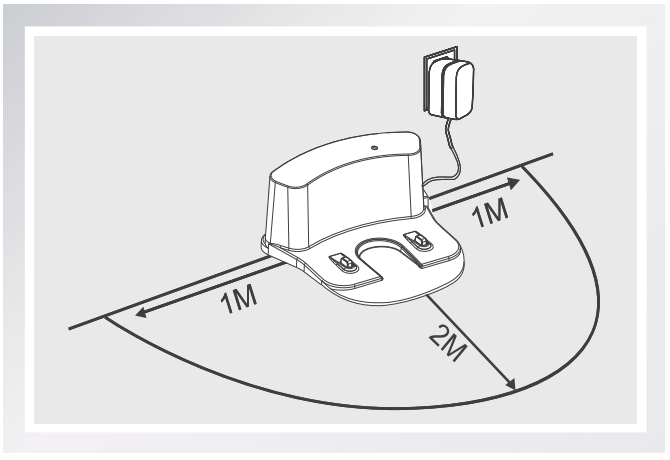
- Please the charging dock against a wall and connect the adapter to an outlet. Do not place the charging dock around doors and stairs.
- To optimize the performance of your robot, try your best to place the charging dock in an open and uncluttered area.
Wake up and charge your robot
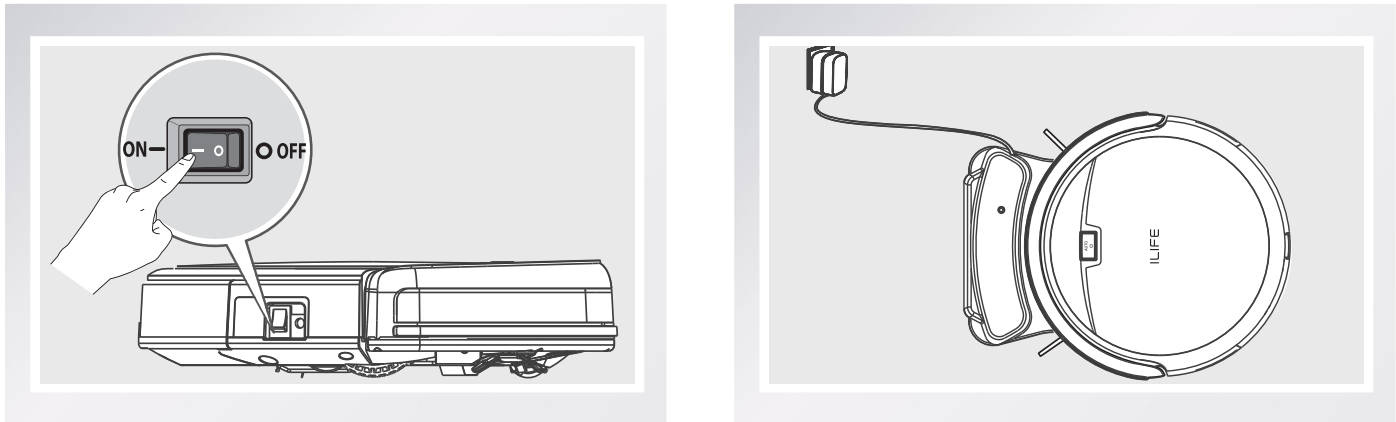
- Turn on the power switch at the side of the body, then place your robot on the charging dock for a full charge. When charging is finished, all lights will turn off.
- Always keep the power switch turned on during your daily use. Turn off the power switch only when you don’t use your robot for more than one week.
Setting a schedule
When a schedule is confirmed, the robot will start cleaning automatically at the same time every day. If the robot is turned off, you will need to schedule again.
- Point the remote control towards the robot.
- Press CLOCK and then use directional buttons to set the schedule.
- Press CLOCK to save the setting. To cancel the schedule, please set the time to 00:00 or turn off the robot.
Robot Maintenance
- In homes with heavily shedding pets, dustbins may fill quickly with fur or hair. In these cases, you may need to empty the dustbin and clean filters more frequently.
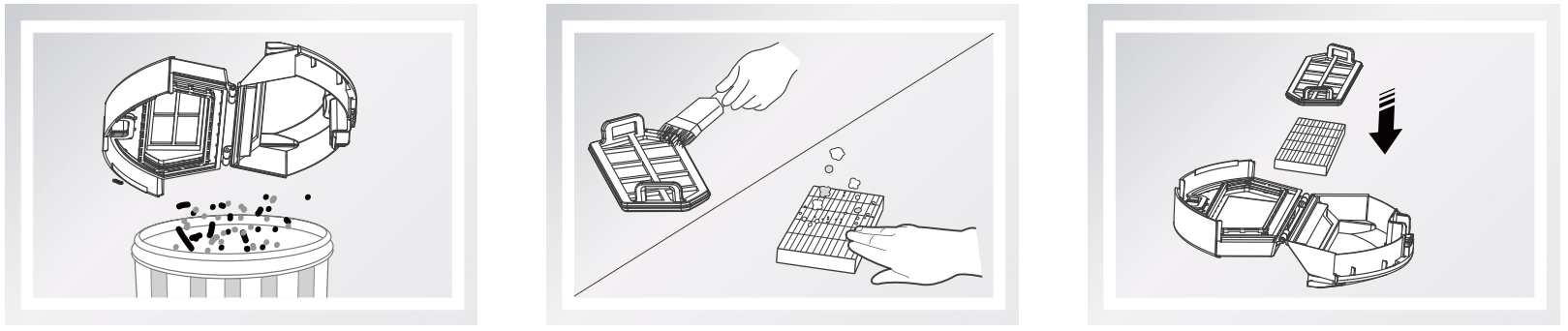
A4s is ready to clean
- To start
- Make sure the power switch is on.
- Press the *) button on the robot or the button on the remote control to start cleaning.
- If the robot is in sleep mode, press the] button to recover it from sleep mode. Press ) the button again to start the cleaning cycle.
- Pause
- Press the button on the robot or the button on the remote control to change from Clean mode to selected mode.
- Sleep
- Change from selected mode to sleep mode:
- Press and hold (“the button on the robot for 3 seconds.
- A robot automatically enters sleep mode if no command is received after 45 seconds.
Scheduling
Setting local time
- Point the remote control towards the robot. (Make sure the power switch is on.)
- Press PLAN and then use directional buttons to set the correct time.
- Press PLAN to save the setting.
Trouble Shooting
Error code sheet
The robot will remind you by beeping or erratic movements when it is malfunctioning.
Short tone
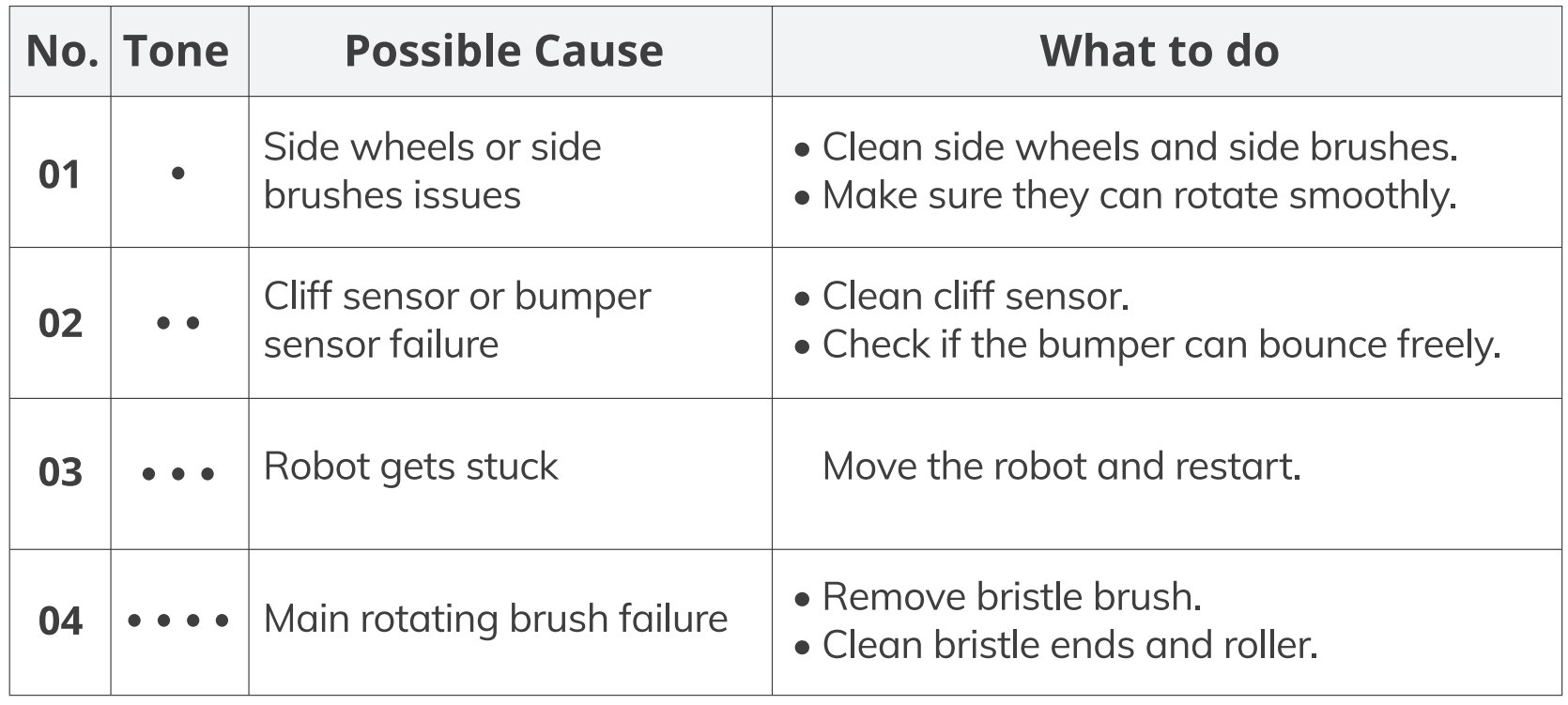
Note
If all the above solutions don’t work, please take the below actions.
- Reset the robot by turning on the power switch.
- If the re-set action doesn’t work, please contact support@iliferobot.com
Contact Us
Email Us
Technical Support
support@iliferobot.com
Tweet Us
@ILIFEROBOTICS ILIF Mon-Fri: 9:00 AM – 18:00 pm For more detailed information, please visit: www.iliferobot.com
ILIFE Customer Service
Toll-Free Number: 1-800-631-9676 (Toll-free for USA & Canada) Monday-Friday from 9:00 AM -5:00 PM CST For more detailed information, please visit: www.iliferobot.com For more detailed information, please visit: www.iliferobot.com





