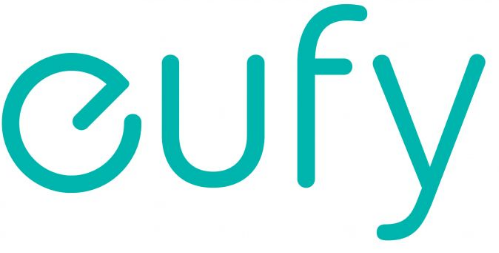Eufy Solo Cam S40 Wireless Security

Anker Innovations Limited. All rights reserved. eufy Security and eufy Security Logo are trademarks of Anker Innovations Limited, registered in the United States and other countries. All other trademarks are the property of their respective owners
PRODUCT OVERVIEW
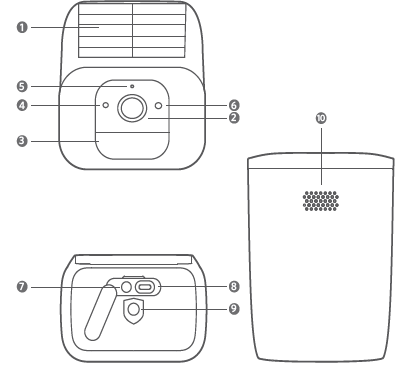
- Solar Panel
- Camera Lens
- Motion Sensor
- Photosensitive Sensor
- Microphone
- LED Indicator
- SYNC Button
- Type-C Charging Port
- Mounting Hole
- Speaker
CHARGING SOLO CAM
Battery-powered
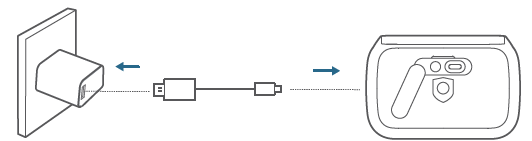
- Charging Solid blue
- Fully charged Off
SETTING UP SOLO CAM
Download the App and Set up the System
- Download and install the eufy Security app, and sign up for an account
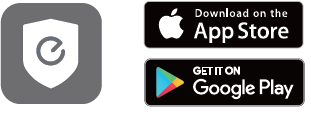
- Follow the on-screen instructions to add your SoloCam
MOUNTING SOLO CAM
Select a Location
SoloCam S40 can be mounted on a wall. Select a location where you can get the desired view. We recommend hanging it 7-10 ft (2-3 m) above the ground.
To maximize the solar panel efficiency, select a location where SoloCam S40 can receive more sunlight
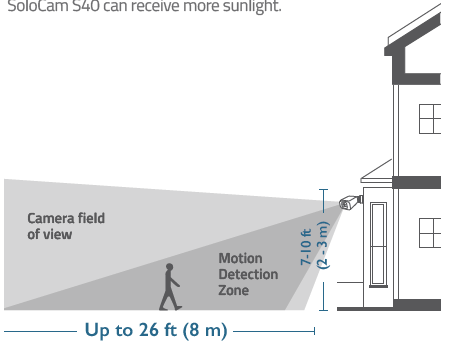
Mount SoloCam S40
- Turn the knob of the mounting bracket counterclockwise to loosen and disassemble it.
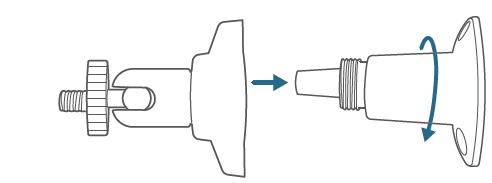
- Place the mounting bracket against the wall. Drill holes with a 15/64 inch (6 mm) drill bit, then insert the anchors into the holes; anchors are necessary for walls that are made out of hard materials such as concrete, brick, or stucco.
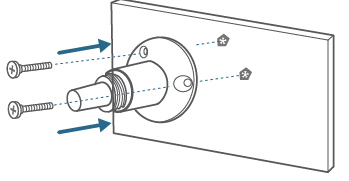
- Firmly screw the knob of the mounting bracket into the mounting hole of the SoloCam
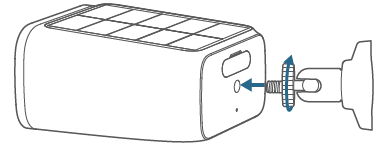
- Hold and screw SoloCam to the mounting bracket. Rotate SoloCam to adjust the view and check it using the live stream which you can access in the eufy Security app
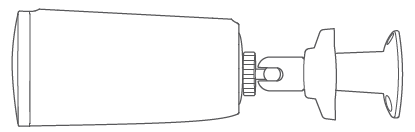
SoloCam S40 can be also installed on the ceiling. Follow the steps 1-4mentioned above to install it.
Tips:
For troubleshooting, check Help on the eufy Security app. Refer to the app page for LED indicator status.
NOTICE
FCC Statement
This device complies with Part 15 of the FCC Rules. Operation is subject to the following two conditions: (1) this device may not cause harmful interference, and (2) this device must accept any interference received, including interference that may cause undesired operation.
Warning: Changes or modifications not expressly approved by the party responsible for compliance could void the user’s authority to operate the equipment.
FCC Radio Frequency Exposure Statement
The device has been evaluated to meet general RF exposure requirements. The device can be used in fixed/mobile exposure conditions. The min separation distance is 20 cm.
Notice: Shielded cables All connections to other computing devices must be made using shielded cables to maintain compliance with FCC regulations. The following importer is the responsible party.
- Company Name: POWER MOBILE LIFE, LLC
- Address: 10900 NE 8TH ST, STE 501, BELLEVUE, WA 98004
- Telephone: 1-800-988-7973
IC Statement
This device complies with Industry Canada license-exempt RSS standard(s). Operation is subject to the following two conditions:
IC RF Statement
When using the product, maintain a distance of 20cm from the body to ensure compliance with RF exposure requirements.
Customer Service
Warranty
12-month limited warranty
Call Us
- United States
+1 (800) 988 7973 Mon-Fri 9 AM-5 PM (PT) - United Kingdom
+44 (0) 1604 936 200 Mon-Fri 6AM-11AM (GMT) - Germany
+49 (0) 69 9579 7960 Mon-Fri 6:00-11:00
Email Us
Customer Support: support@eufylife.com
Anker Innovations Limited Room 1318-19, Hollywood Plaza, 610 Nathan Road, Mongkok, Kowloon, Hong Kong