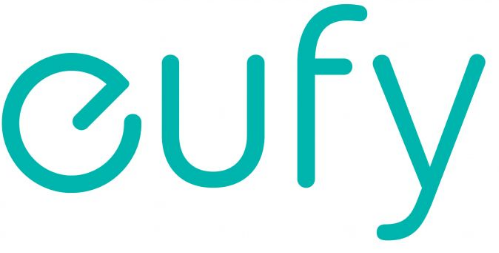Eufy Baby Monitor Firmware Upgrade

Eufy Baby Monitor Firmware Upgrade User Manual.
INSTALLATION INSTRUCTIONS
For Mac
Download the latest firmware
Please follow the link below to find the latest available firmware version:
- SpaceView(T8300): https://us.eufy.com/products/t83001d2?ref=navimenu_3_img
- SpaceView Pro(E8312): https://us.eufy.com/products/E83121D1
- T8321: https://us.eufy.com/products/t83211d1
Unzip the folder
Unzip the folder and you’ll find two files named Camera_VXXX.bin and Monitor_VXXX.bin. The name may change for different products and versions
 Upgrade the monitor
Upgrade the monitor
- Connect the monitor to your computer via the data cable (If you don’t have a data transfer cable, please contact eufy customer support).
- Copy (do not open) the downloaded file named Monitor.bin and transfer it to the “SN93701PU” hard drive. The transfer process takes about 5-6 mins.
Note: Please keep the monitor screen on during the entire connection process while the monitor pairs with your computer.
Monitor Upgrade verification
You can check that your monitor has been upgraded to the latest version by going to “…” and then “Connect with Us” on the monitor menu.
Upgrade the camera
- Connect the camera to your computer via your data cable. You will see a hard drive named “SN93700BU” on your desktop.
- Open the “SN93700BU” hard drive and transfer the downloaded files named Camera.bin to the “SN93700BU” hard drive. The transmission process takes about 20-30s.
- If the camera restarts, this indicates that the Camera.bin file transfer was successful.
Camera Upgrade verification
You can check that your camera has been upgraded to the latest version by going to “…” and then “Connect with Us” on the monitor menu.
For Windows
Download the latest firmware
- SpaceView(T8300): https://us.eufy.com/products/t83001d2?ref=navimenu_3_img
- SpaceView Pro(E8312): https://us.eufy.com/products/E83121D1
- T8321: https://us.eufy.com/products/t83211d1
Unzip the folder

- Connect the monitor to your computer via the data cable (If you don’t have a data transfer cable, please contact eufy customer support). There will be a hard drive named “SN93701PU” displayed on your desktop
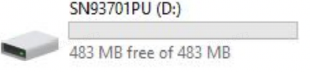
- Copy (do not open) the downloaded file named Monitor.bin and transfer it to the “SN93701PU” hard drive. The transfer process takes about 5-6 mins. Note: Please keep the monitor screen on during the entire connection process while the monitor pairs with your computer.
Monitor Upgrade verification
You can check that your monitor has been upgraded to the latest version by going to “…” and then “Connect with Us” on the monitor menu.
Upgrade the camera
- Connect the camera to your computer via your data cable. You will see a hard drive named “SN93700BU” on your desktop.
- Open the “SN93700BU” hard drive and transfer the downloaded files named Camera.bin to the “SN93700BU” hard drive. The transmission process takes about 20-30s.
- If the camera restarts, this indicates that the Camera.bin file transfer was successful.
Camera Upgrade verification
You can check that your camera has been upgraded to the latest version by going to “…” and then “Connect with Us” on the monitor menu.