Cuisinart CGWM-043 Bluetooth Thermometer
Cuisinart CGWM-043 Bluetooth Thermometer User Manual

Thank you for purchasing the Bluetooth Easy Connect Meat Thermometer by Cuisinart®. The Bluetooth™ Easy Connect Meat Thermometer will help you grill to perfection for every grill session. Keep this quick start guide for future reference. Please read the following instructions and warnings carefully.
SETTING UP YOUR THERMOMETER
COMPONENTS
INSTALLING THE BATTERIES
- Slide the cover off the unit.
- Install 2 AA batteries.
- Replace cover.
- Do not mix old and new batteries
- Do not mix alkaline, standard (carbon-zinc), or rechargeable (ni-cad, ni-mh, etc.) batteries
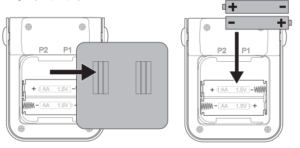
CONNECTING THE PROBES
- Insert the probes into the holes (labeled P1 and P2) on the back of the unit (probes are interchangeable).
- Once the probes are connected, insert either probe into the center of the thickest portion of the meat you are grilling (preferably away from bone or gristle). Repeat with the second probe to monitor a separate piece of meat on the grill.
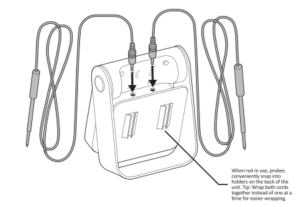
TURNING THE UNIT ON/OFF
- Press and hold the power button on the front to turn it on. The unit will illuminate.
- While the unit is illuminated, press the button once to switch between Fahrenheit and Celsius. (If the unit’s illumination is off, press once to illuminate, then press again to switch between temperature units).
- Press and hold the power button to turn the unit off.
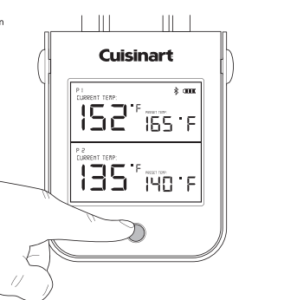
GETTING TO KNOW THE THERMOMETER SCREEN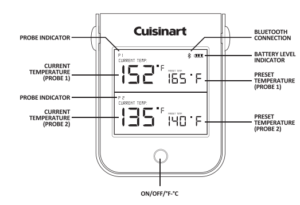
ADJUSTING THE FOOT/HANDLE
The thermometer’s foot/handle has 2 positions: Position 1- Tabletop: Rotate the foot back 60° Position 2- Hanging: Rotate the foot back 180° (there will be an audible click).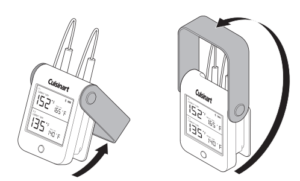
SETTING UP THE APP
DOWNLOAD THE APP
- Download the Cuisinart Easy Connect BBQ app on the App Store or Google Play.
- Once installed, tap the app badge to launch the app.
- A “Splash Screen” will appear for a few seconds as the app initially launches. You will be prompted to pair the device to your phone.
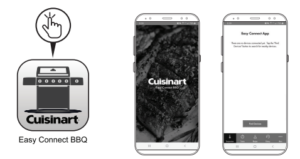
PAIRING YOUR DEVICE
- Select “Find Devices” to scan for nearby Bluetooth devices to pair with. Depending on your device and surroundings, this process may take up to 15 seconds.
- The names of the compatible devices will be displayed once they are discovered. Select “Easy Connect BBQ Thermometer” to pair the device.
- Once the thermometer is paired, the Home screen will appear displaying any probe data currently being
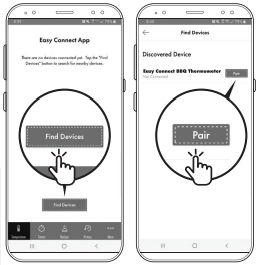
TROUBLESHOOTING: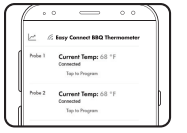
If unable to pair, try the following:
- Make sure Bluetooth is enabled on your phone.
- Take out the batteries on the device and put them back in.
- Make sure no nearby phones are connected to the device. The device can only connect to one phone at a time. (If the Bluetooth Symbol is not flashing on the device, it means a connection has already been established.)
- If you are using Android, make sure the app has access to the device location (Google’s policy requires location access to be enabled for Bluetooth connection
SELECTING THE PROBE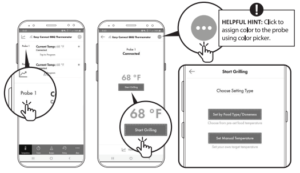
- “Tap to Program” for either probe to start setting the grill session temperature.
- Once a probe is selected, its current temperature information will be displayed on the screen. Select “Start Grilling”.
- You will be prompted to select between “Set by Food Type/Doness” and “Set Manual Temperature” (skip to the appropriate section in this quick start guide).
SET BY FOOD TYPE DOES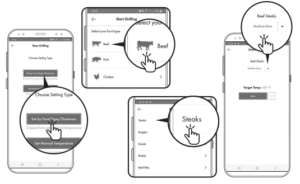
- Select “Food Type/Doness”.
- Select a grilling category from the list.
- Select from the list of sub-categories.
- Select how “done” you want your food and select “Start”.
SET TEMPERATURE MANUALLY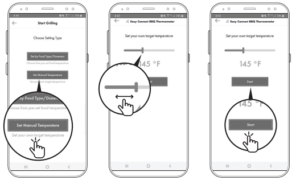
- Select “Set Manual Temperature”.
- Swipe the slide to the left or the right to increase or decrease the desired temperature.
GRILL SESSION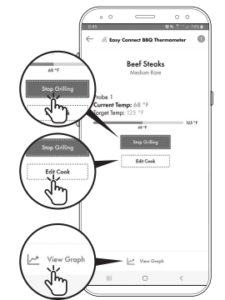
- Once the grill session is started, a detailed view for the selected probe will show the food type (“Steak” in this example), the Doness level (“medium rare”), the current temperature of the probe (74 ‘F), and the target temperature (125 ‘F). The indicator bar will increase as the desired temperature increases.
- Select “Stop Grilling” to stop the current session. This will only stop the grilling session on your device, not the grill itself.
- Select “Edit Cook to make changes to the current grilling session.
- Select “View Graph” to display the temperature for the duration of the grilling session.
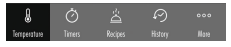
END OF GRILLING SESSION ALERT
- Once the probe reaches the target temperature, an alert will sound. Choose the appropriate action on the alert pop-up to end the grilling session.
- Now that grilling is complete, be sure to explore all the other great features the Cuisinart Easy Connect BBQ App has to offer.
- Model # CGWM-043
- North American Distributor:
- The Fulham Group
- Newton, MA 02466


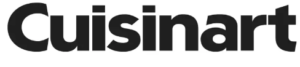



Hello this is kind of of off topic but I was wanting to know if blogs use WYSIWYG editors or
if you have to manually code with HTML. I’m starting a blog soon but have no
coding experience so I wanted to get advice
from someone with experience. Any help would be enormously appreciated!
Also visit my blog post – vpn special coupon